Here is a basic guide to installing PLCnext CLI version 2020.0 LTS on a Linux operating system, when there is an earlier version of the CLI already installed.
The procedure below assumes that there is an existing PLCnext CLI installation on the Linux host, in the directory ~/plcncli.
- Download the file “SDK und PLCnCLI für Linux 64-Bit” from the Downloads page for the AXC F 2152.
- Unzip the file into the Linux directory
~/Downloads. Note that the zip archive includes both the PLCnCLI installation script, and a Software Development Kit (SDK). - On a Linux command line, go to the home directory:
cd ~ - Remove the current installation of the PLCnext CLI:
rm -r plcncli - Install the new version of the PLCnext CLI to the
plcnclidirectory:Downloads/PLCnCLI_Setup.sh --target plcncli - Update the symbolic link to the plcncli executable, as suggested by the installation message, if necessary.
- Check the version of the PLCnext CLI:
plcncli - Migrate the SDK and target information from the previous version of the PLCnext CLI:
plcncli migrate-old-cli - Check the installed SDKs and targets:
plcncli get sdks plcncli get targets
You should see all the SDKs and targets that were installed with the previous version of the PLCnext CLI tool. Note that the format of the output from these two commands has changed from the previous version.
You can now go ahead and install the SDK for firmware version 2020.0 LTS.


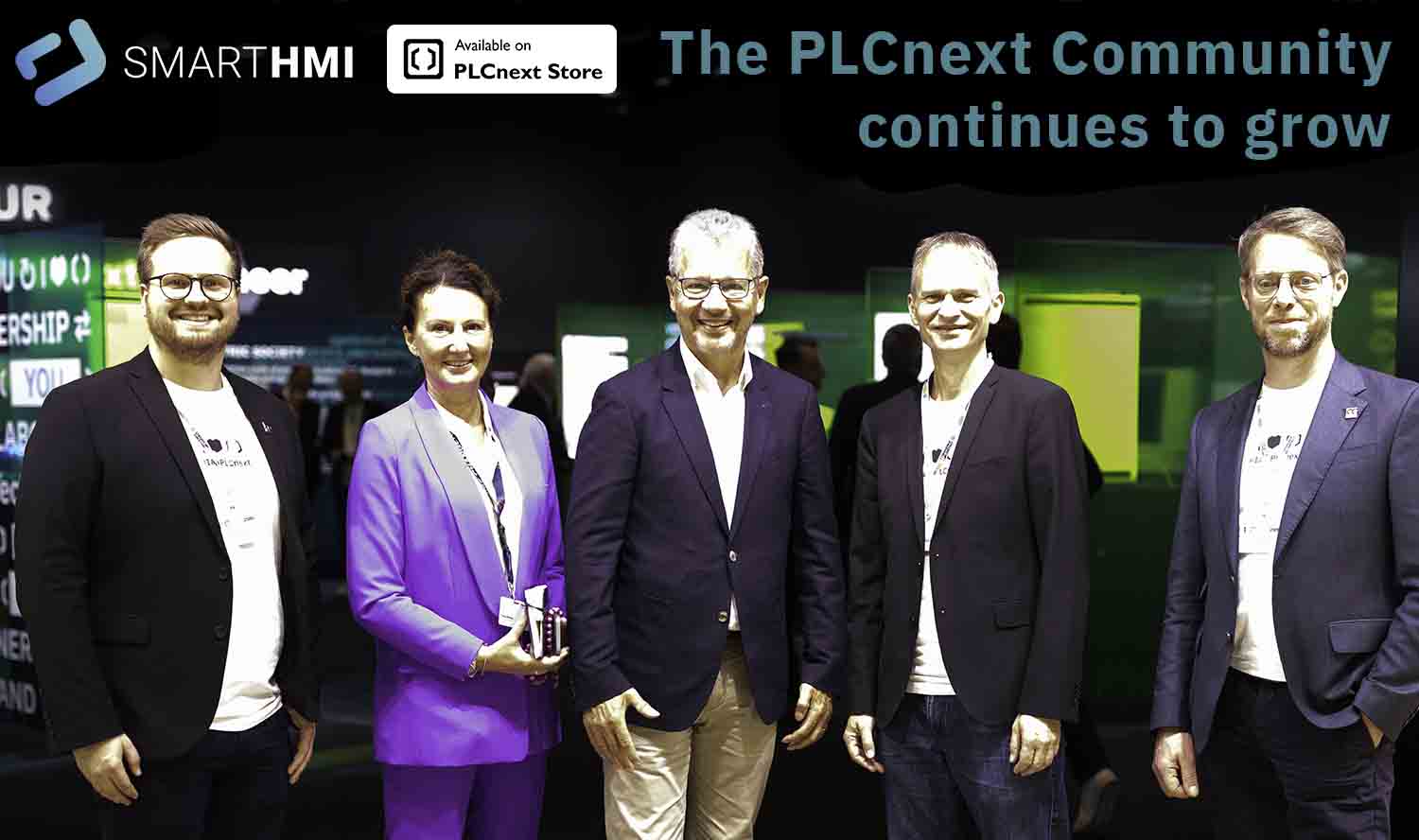

Leave a Reply
You must be logged in to post a comment.