Downloading and using a PLCnext Engineer Library
After you have downloaded the PLCnext Engineer Library from the PLCnext Store, you must import it into PLCnext Engineer.
Downloading from the PLCnext Store
A library can be downloaded from the PLCnext Store to your PC. Integrate the library in your PLCnext Engineer project and program your application as required.
A license is required to execute a chargeable library on a device. However, a chargeable library can be downloaded to the PC and used in a PLCnext Engineer project before it is purchased.
Note: Registering in the PLCnext Store as well as downloading and using the offered applications is intended only for persons who act on behalf of a company.
Note: Every library requires a specific PLCnext Engineer software version. Refer to the respective library documentation to find out which PLCnext Engineer version you need for your library.
Chargeable and non-chargeable libraries are downloaded in the same way.
- Click on the name of the library that is of interest to you.
The detail page of the library is displayed.
- Make sure that the technical requirements (PLCnext Control, firmware, I/O modules) for the library are met.
The technical requirements can be found in the “Technical Details” area for the corresponding library. - For further information, refer to the documentation for the library.
- Make sure that the required PLCnext Engineer software version is installed on your PC.
- On the detail page, click the button.
- Read and accept the Customer Terms for the PLCnext Store (“Terms & Conditions”) as well as the Software License Terms and click .
A *.zip file is downloaded to the preset download directory.
- Extract the *.zip file.
- Place the *.pcwlx file in the libraries folder under documents, for example:
C:\Users\johndoe\Documents\PLCnext Engineer\Libraries - Import the *.pcwlx file into PLCnext Engineer.
Importing into PLCnext Engineer
- Open your PLCnext Engineer project or create a new project from template.
- In the COMPONENTS area, open the Libraries branch.
- Right-click the Libraries folder to open the Add User Library context menu.
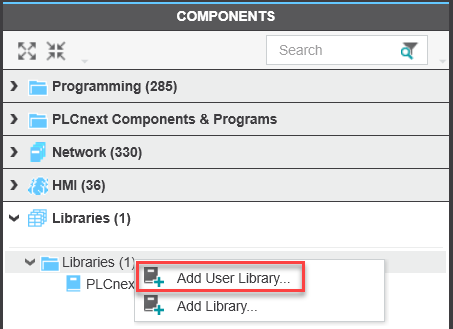
- In the dialog that opens, select the desired *.pcwlx library and click Open.
- ↪ The function/function block or component/program are now available in the COMPONENTS area under Libraries. The library is a part of the PLCnext Engineer project. The POUs contained therein can be used in the project, for example in the Function Block Diagram (FBD).
For further information, refer to the PLCnext Engineer online help.
• Published/reviewed: 2025-12-18 • Revision 22 •