OPC UA client
Available from 2023.0 LTS
The OPC UA client supports subscribing variables from connected servers and writing changes of local variables to connected servers. The PLCnext Control device establishes the connection automatically as soon as the server is available. When the connection gets lost, the OPC UA client tries to reestablish the connection continuously.
The OPC UA client is available for all PLCnext Control devices starting with firmware version 2023.0 LTS.
Activation
The OPC UA client is an independent feature that can be activated via the WBM page System Services. It is deactivated by default.
Profile and facets
The eUA client implements the Minimum UA Client Profile and supports the following facets:
- Multi-Server Client Connection Facet
- User Token – Anonymous Client Facet
- User Token – User Name Password Client Facet
Licensing
To use the OPC UA client, a license is required. Without a license the client can be used for a trial period of 4 hours after starting the OPC UA client. For further use of the feature, an OPC UA client license must be purchased via the PLCnext Store. How to purchase and install the license is described in the PLCnext Store Info Center.
Types of variable groups
The OPC UA client supports two types of variable groups:
- Subscribe groups subscribe to variables on the remote OPC UA server and write the changed values to variables of the PLCnext Control device.
- Write groups monitor variables of the PLCnext Control device and write changed values to the remote OPC UA server.
Each variable group has an individual cycle time and there can be multiple variable groups with different intervals for each remote OPC UA server.
Note: In OPC UA the used sampling interval is a negotiation between client and server. For Subscribe groups the server can use a revised sampling interval which can be higher or lower than the requested one.
Supported variables
All local variables and global variables of PLCnext can be used if they have a supported data type. This includes complete arrays but not structures.
Note: Up to firmware version 2023.3 only variables that are also visible in the OPC UA server can be used (e. g. in PLCnext Engineer: Set visibility to Marked and check the OPC flag at the variables).
Supported data types
All data types supported by the OPC UA server can also be used for the OPC UA client.
The type of the remote variable needs to be compatible. This means it must be of the same build-in type as documented at the OPC Foundation website. For a thorough mapping of IEC 61131‑3 data types to OPC UA® data types, see this reference table published by the OPC UA® Foundation.
This allows connections to variables of derived data types. As an example, the type duration is derived from double. Therefore a remote duration variable can be connected to a local double variable.
Limits
The OPC UA® client does not limit the number of connected servers, variable groups or variables within a group. This is to support different applications where the client is either a small extension using a few resources or where the client is the main part of the application.
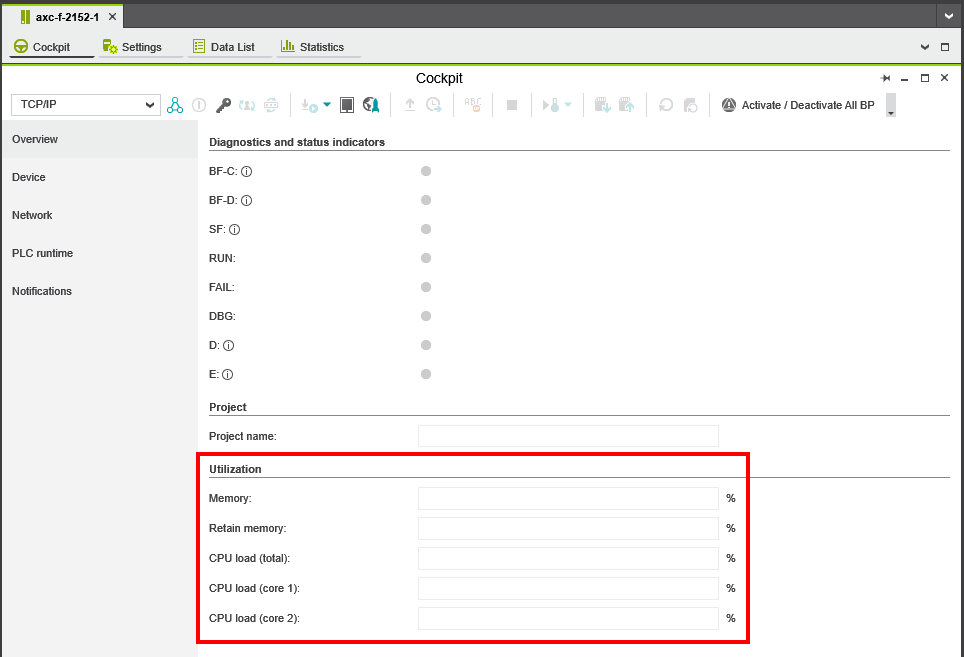
Module configuration
The module configuration is about general, connection independent settings of the OPC UA client module. For all these settings there are default values so that in common cases no changes are required. For further information see Module configuration of the OPC UA client.
Connection configuration
The OPC UA® client can be configured with PLCnext Engineer from version 2023.3 or manually using XML files stored on the device. For further information see Connection configuration.
Tutorial - OPC UA setup for PLCnext Control
This tutorial video explains how to configure a secure OPC UA server and client communication on PLCnext Control. It features the following topics:
- Configure the OPC UA server in a PLCnext Engineer project
- Check the OPC UA server configuration with the UaExpert reference client
- Create the OPC UA client in a PLCnext Engineer project
- Map the variables
- Activate the OPC UA client feature
- Where to get a permanent license
- Set up the certificate authentication on both devices
- Check for proper notifcations
- Test the communication with a variables roundtrip
Note: Tutorial videos are embedded from the Phoenix Contact Technical Support YouTube channel. With playing an embedded YouTube video in this platform, you accept the YouTube Terms & Conditions. Even showing the video previews on this page depends on your personal settings. To watch YouTube videos, you have to allow cookies for marketing purposes which will remain on your device. The data gained through these cookies will be used by YouTube to provide video suggestions and advertisements based on your browsing habits, and that data may be made available to other parties.
| 16m:16s | HDTV 720p | English | English |
Security
Authentication, security policies and trust stores are used within the OPC UA® client. For further information see OPC UA client security.
XML schema
The format of the connection configuration is described in OPC UA client XML schema.
Troubleshooting
In this section you will find some tips on common problems with the OPC UA® client configuration.
Connection
If the connection cannot be established:
- Check the notification log for error information in PLCnext Engineer or the WBM page Notifications.
- Verify that the OPC UA client is activated via the WBM page System Services.
- Verify that the current certificate of the remote OPC UA server is in the OPC UA client trust store (WBM → Security → Certificate Authentication → Trust Stores).
Or, for testing purpose only: Disable Application Authentication (see OPC UA client module configuration) - Verify that the current certificate of the client (WBM → Security → Certificate Authentication → Identity Stores) is in the trust store of the remote OPC UA server.
- Check the firewall configuration (connection from the PLC to the PC is often blocked).
- Use IP addresses in the certificates of client and server or ensure that a DNS server is available which can resolve the host names (i.e. enter the IP address into the DNS name / IP address field of the OPC UA server configuration in PLCnext Engineer).
Security
Some security checks lead to bad result codes which can be switched off (not recommended). For further information see OPC UA client security and OPC UA client module configuration
- Server certificate verification failure results in
Bad_CertificateUntrusted. This security check can be disabled with the Application Authentication switch. - Server certificate application URI validation failure results in
Bad_CertificateUriInvalid. This security check can be disabled with the Application Uri Check switch. - Server certificate hostname validation failure results in
Bad_CertificateHostNameInvalid. This security check can be disabled with the Certificate Hostname Check switch. - Server certificate time validation failure results in
Bad_CertificateTimeInvalid. This security check can be disabled with the Certificate Time Check switch . - Server certificate issuer time validation failure results in
Bad_CertificateIssuerTimeInvalid. This security check can be disabled with the Certificate Issuer Time Check switch.
Variables
If variables are not synchronized:
- Check the notification log for error information, either in PLCnext Engineer or the WBM page Notifications.
- Check the correct NodeIds with an OPC UA client that can browse the address space of the server and the client (with general purpose OPC UA client like UA Expert).