Administration - Software update tab
DaUM as a repository server is available from DaUM version 2025.6 (Windows® service)
On the SOFTWARE UPDATE tab you can add and manage the update repositories.
The update repository is the place where the firmware files are located.
You can add a new update repository and add update packages to the repository.
You can choose from where updates can be obtained: A local repository (Directory), the CURe server (Cure; CURe stands for central update repository) or DaUM as a repository server (available from DaUM version 2025.6).

Update repositories overview
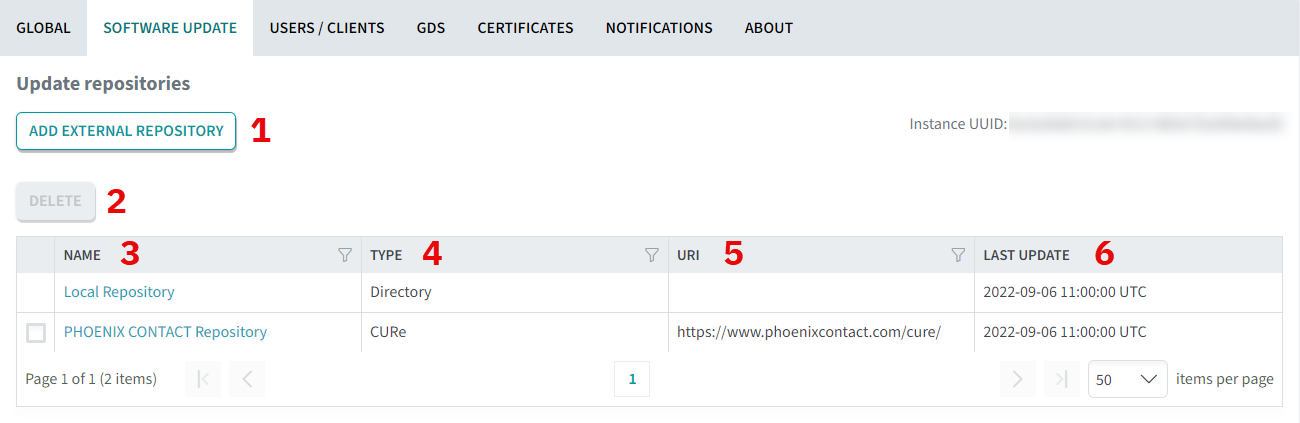
| 1 | Button to add an external repository |
| 2 | Button to delete a CURe server |
| 3 | Name of the repository |
| 4 | Type of the repository: Directory (local repository) or CURe (central update repository server) |
| 5 | URI of the repository server |
| 6 | Date of the last update |
| 7 | Button to configure external repository access |
External repository
- To add an external repository, click the ADD EXTERNAL REPOSITORY button.
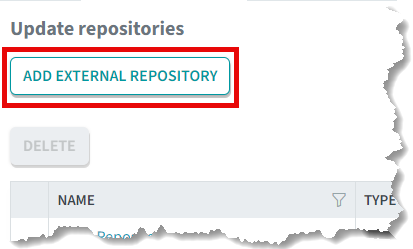
↪ A new window opens.

- Select CURe, enter a name, the URI of the external repository and the credentials.
Note: If you want to use the CURe server from Phoenix Contact, use the following URI: https://www.phoenixcontact.com/cure
You do not need to enter a username or password for this. - Click the button.
↪ The added repository is shown in the list.
Add local update package
If you do not want to obtain updates via the external server, you can also select update packages locally via your file system.
An update package consists of the firmware file and the description file.
- Choose the local repository.
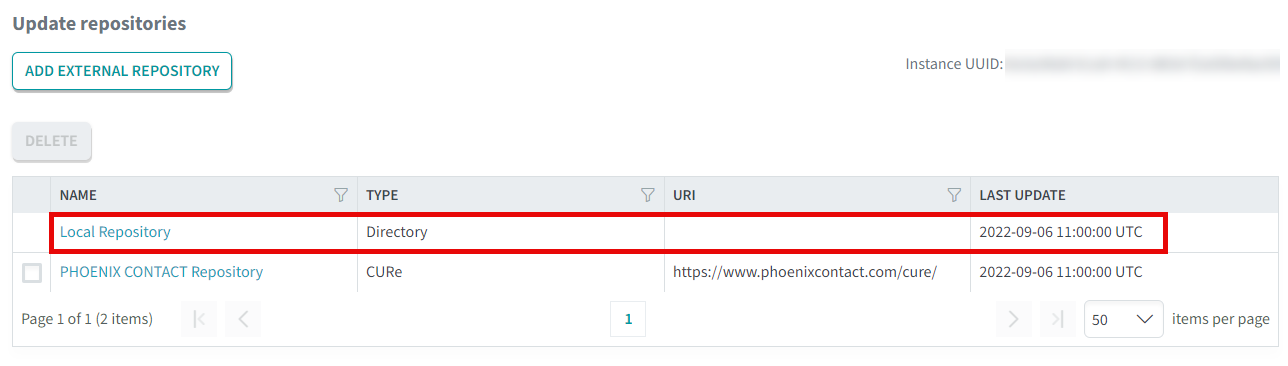
- Click the button or the button.
Note: Before uploading the update package, the Device and Update Management checks whether there is still enough memory available on the device (EPC).
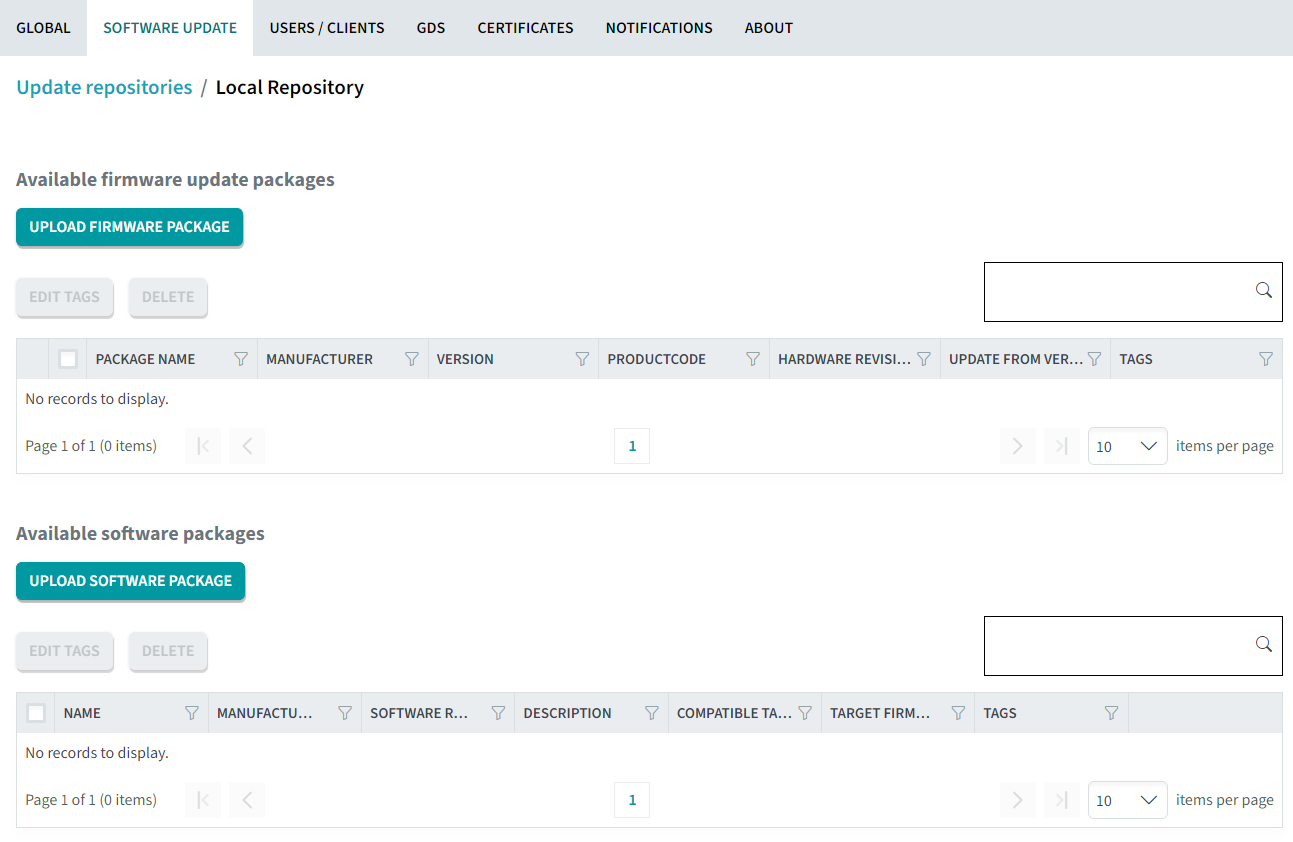
- Select the update package.
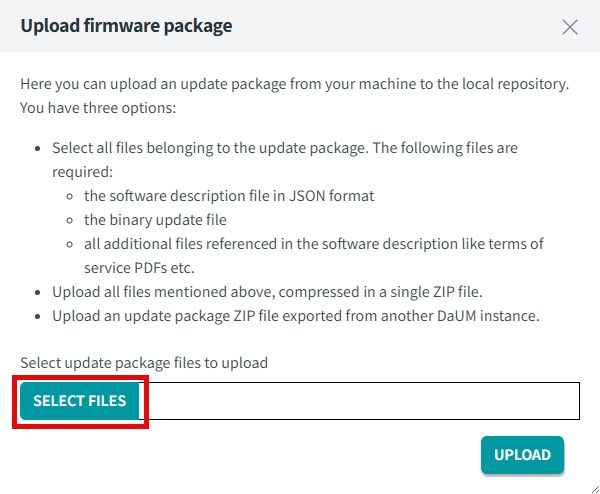
- Click the button.
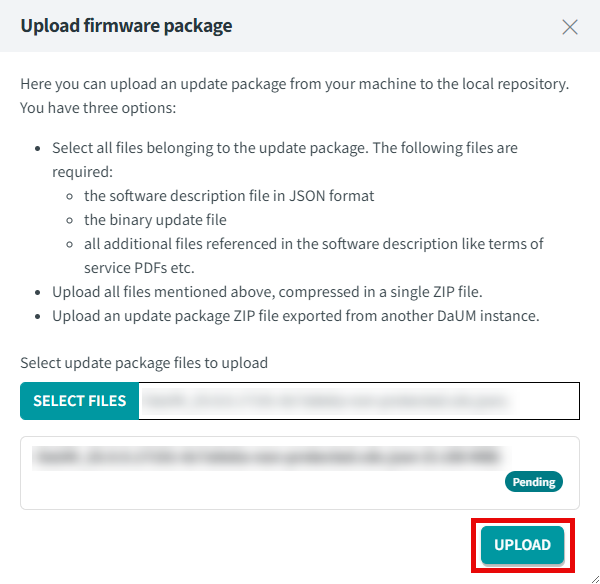
DaUM as a repository server
DaUM as a repository server is available from DaUM version 2025.6 (Windows® service)
If it is not possible to connect the device with the DaUM to the Internet, you can use the DaUM as a repository server. To do this, you need two instances of the DaUM: one on the offline PC and one on an online PC.
On the online PC, proceed as follows:
- Click the button.

- Copy the API URL and the token.

On the offline PC, proceed as follows:
- Click the ADD EXTERNAL REPOSITORY button.
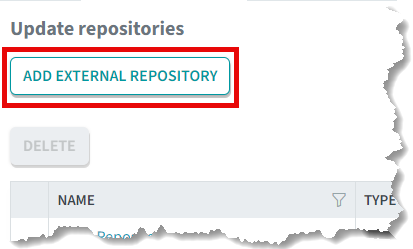
↪ A new window opens.

- Select DaUM, enter a name, the copied API URL and the token.
- Click the button.
↪ The added repository is shown in the list.