System variables and status information
Available for AXC F x152, RFC 4072S, RFC 4072R, SPLC 1000
This section describes the system variables that are available for PLCnext Control devices. These controllers have a register set that is used for diagnostics and easy control of the controller and the Axioline F local bus.
The diagnostic data is stored in the diagnostic status register and the diagnostic parameter register. These registers are available to the application program as system variables (system flags, global variables).
Showing the system variables of a controller
In the PLCnext Engineer software suite, you can find all system variables that are supported by a controller. To show all system variables, proceed as follows:
- Double-click on the PLC node in the PLANT area.
The / PLC editor group opens.
- Select the Data List tab (if not selected by default).
- Unfold the System Variables section by clicking the arrow in front of the text, or by double-clicking the text.
The system variables are displayed.
Some system variables of the controller are organized as data structures. The data structure for this type of system variable contains further system variables.
In the Init Value Configuration section you can see which specific system variables belong to a system variable that is organized as a data structure.
- Select a row in the Data List tab by clicking on the first (empty) column; e.g.:
RTC.
If a selected system variable is organized as a data structure the Member Name column in the Init Value Configuration section displays which other system variables are contained.
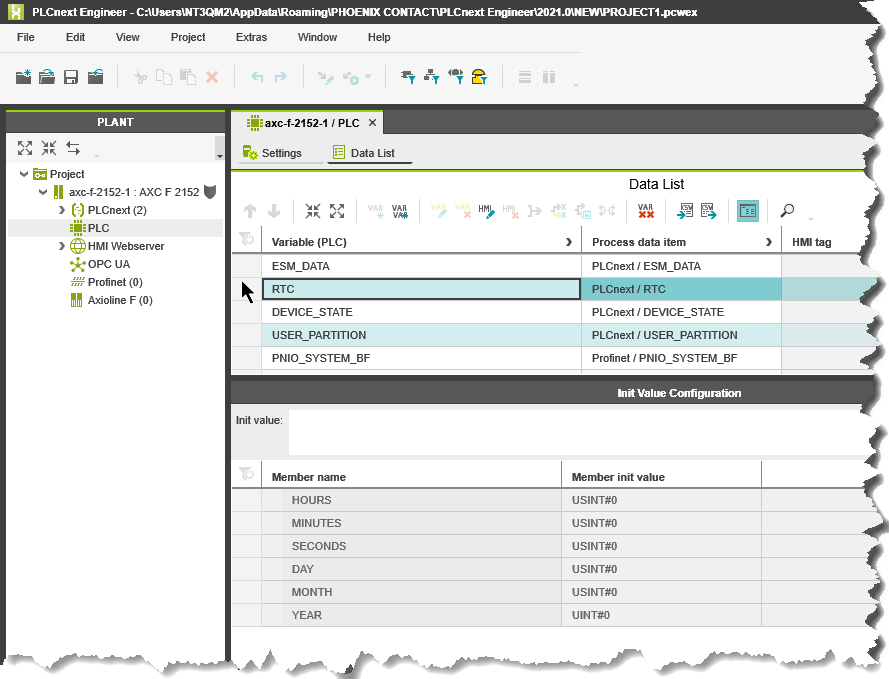
- Select the row for the system variable organized as a data structure whose associated system variables you would like to view. To do this, click on the first (empty) column in its row.
- Click on the
 button to open the Init Value Configuration section below the Data List.
button to open the Init Value Configuration section below the Data List.
The Init Value Configuration opens below the Data List editor.
Overview to the available system variables
These sets of system variables are detailed in further topics:
- System time
- IP sockets
- Device status
- User partition
- Task handling
- HMI status and control
- Axioline F diagnostic status and parameter registers
- PROFINET controller and device
- INTERBUS master diagnostic status and parameters
- EtherNet/IP target variables
- System variables of the safety-related firmware
- Redundancy-specific system variables
