Perform backup and restore
To perform a backup and restore in this security context, use the PLCnext Security Backup app. You can get the app via the PLCnext Store.
Note: You need admin rights to install and use the app.
Backup
To perform a backup, proceed as follows:
- Make sure you are logged in with admin rights.
- Allow SSH login via the FW settings.
- Bring your project to the state from which you want to create a backup.
- Make sure the App Manager is activated.
- Download the PLCnext Security Backup app from the PLCnext Store .
- Log in to the WBM.
Return to topicHow do I get to the WBM again? Click here for more information...
Establishing a connection to the Web-based Management (WBM):
- Open a web browser on your computer.
- In the address field, enter the URL https://<IP-address-of-the-controller>/wbm,
for example: https://192.168.1.10/wbm.
For further information, see WBM.
- Open the PLCnext Apps page (Administration → PLCnext Apps) and install the app.
- To create a backup file, start the app.
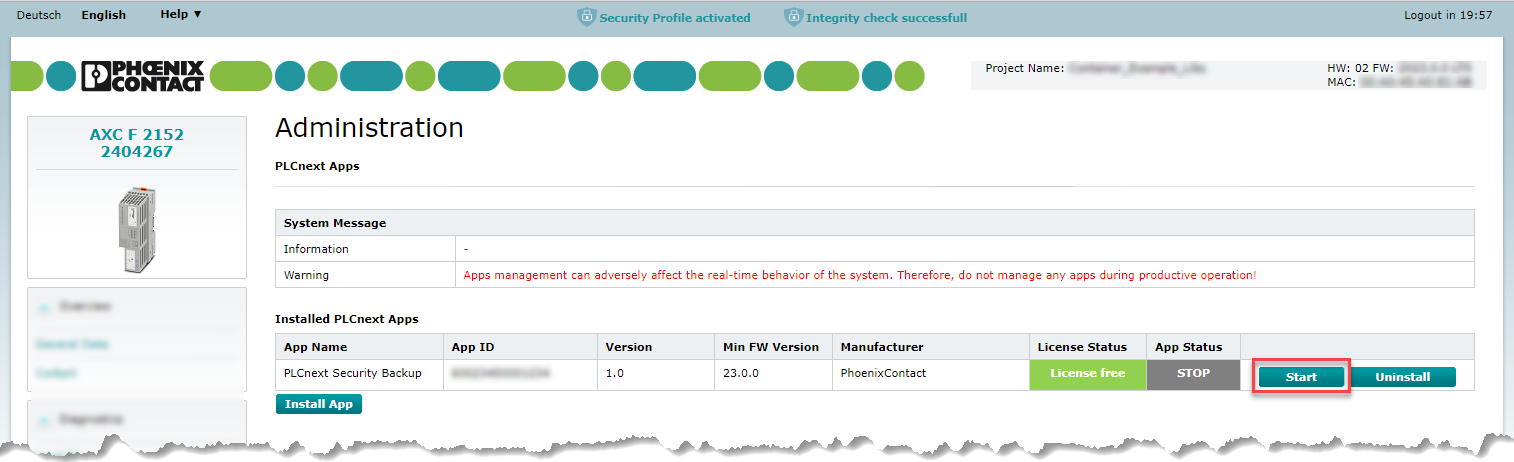
Every time you start the app, a backup is created and stored on the device.
For more information, see the app's documentation.
- Log in to the device as admin.
- Open the /opt/plcnext directory and search for the Restore-Backup-xxxx-xx-xx.app file.
- Download the app file to your PC via SSH, OPC UA File Transfer or rsync.
Restore
To perform a restore, proceed as follows:
- Reboot the device (factory reset, reset 1).
- Activate the Security Profile.
- Activate the App Manager.
- Log in to the WBM.
- Open the PLCnext Apps page (Administration → PLCnext Apps) and install the Restore Backup app.
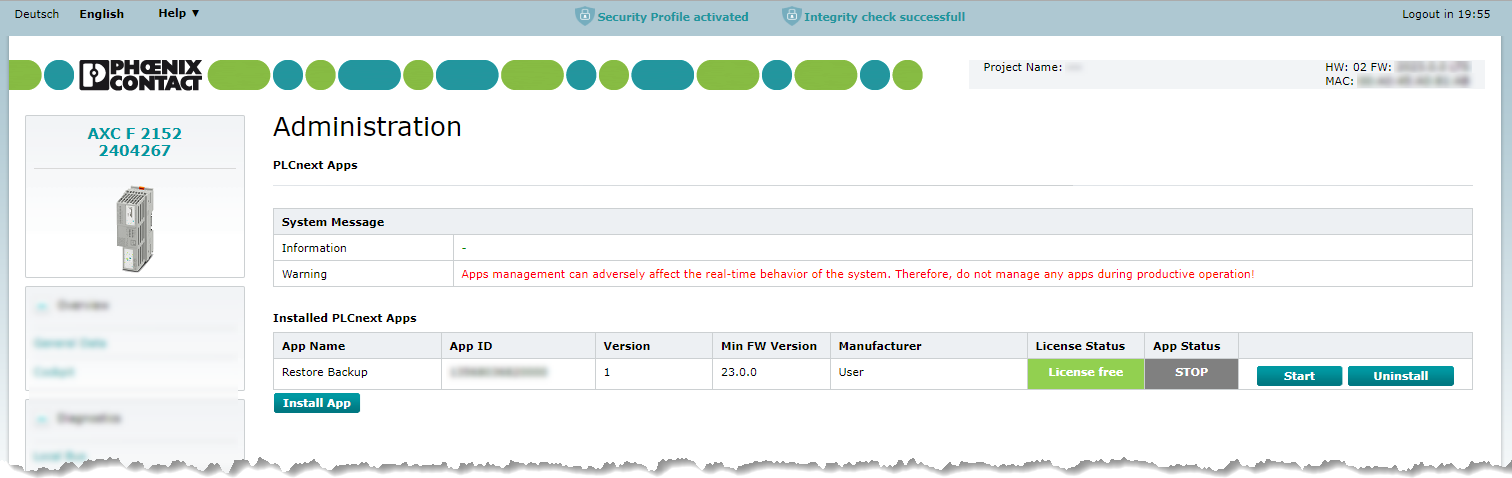
- Start the app.
Your device will reboot and start up with all backup settings.
• Web browser recommendation:
• Published/reviewed: 2023-11-02 • Revision 011 •
• Published/reviewed: 2023-11-02 • Revision 011 •