Connecting a PLCnext Control with the PLCnext Store
A solution as well as the licenses are downloaded directly from the PLCnext Store to your PLCnext Control . To download the app directly onto your PLCnext Control, the controller needs to be connected to the PLCnext Store via the Internet. For this, you have to prepare your controller and then assign it to your profile in the PLCnext Store. To do this, proceed as follows:
Preparing the controller
- Install the firmware version required by the app on your controller. For information on which firmware version is required by the app, refer to the detail page of the app in the PLCnext Store.
Information about the firmware update can be found in the PLCnext Info Center.
- Activate the PLCnext Store Service in the WBM. To do this, proceed as follows (firmware 2021.0 LTS or newer):
- Log in to the WBM.
Return to topicHow do I get to the WBM again? Click here for more information...Establishing a connection to the Web-based Management (WBM):
- Open a web browser on your computer.
- In the address field, enter the URL https://<IP-address-of-the-controller>/wbm,
for example: https://192.168.1.10/wbm.
For further information, see WBM.
- Open the PLCnext Store page (Configuration → PLCnext Store).
- Enable the checkbox Enable PLCnext Store Service.
- Click the button.
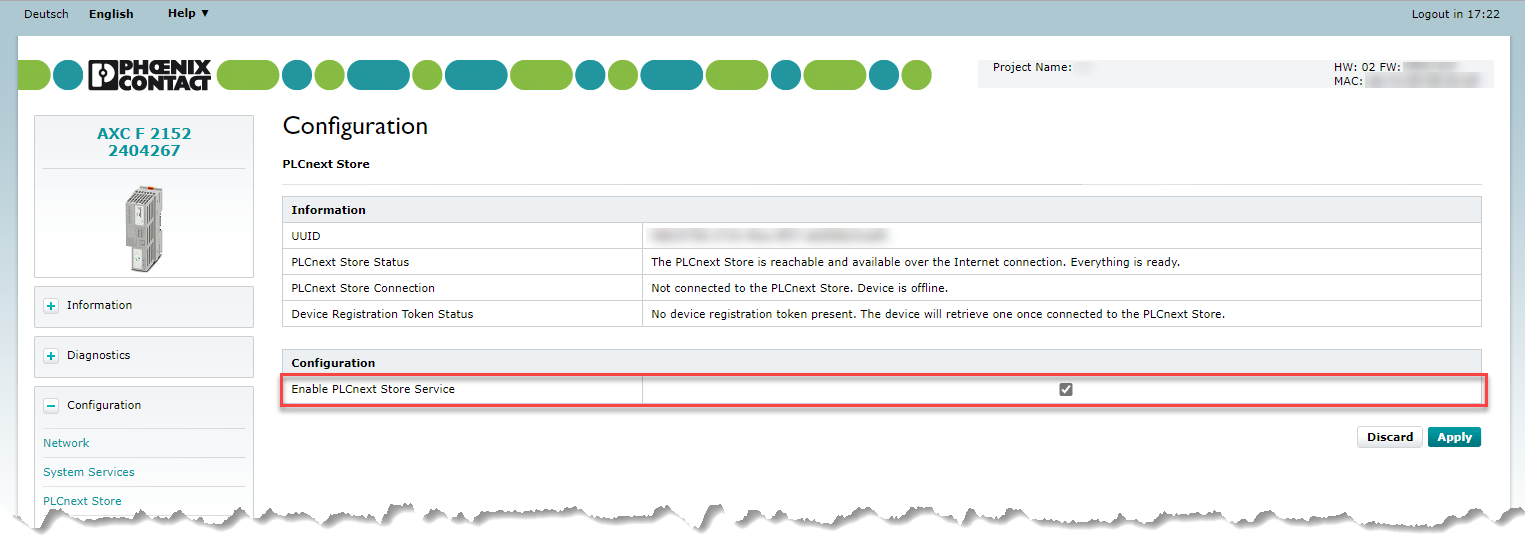
Enable PLCnext Store Service in the WBM (firmware 2021.0 or newer)
- Log in to the WBM.
- Assign an IP address, a subnet mask, and the corresponding gateway to your controller so that it can connect to the internet.
 Note:.
Note:.- The IP address must be unique in your network.
- The gateway is the IP address of your internet router.
Information about configuring the IP settings can be found in the PLCnext Info Center
- Make sure that the system time of your controller is up to date.
- Check the connection statuses on the PLCnext Store page (Configuration → PLCnext Store) in the WBM.
If you have done everything correctly, the states should be as follows: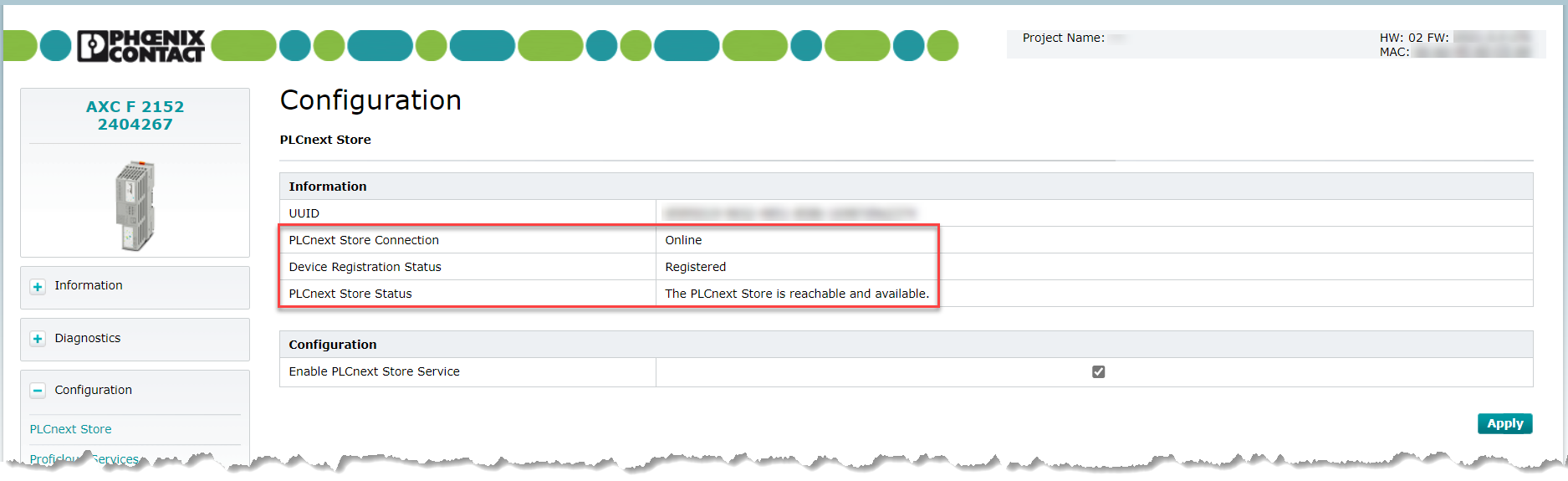
Connection statuses in the WBM - Restart the controller.
Adding your prepared controller to your account in the PLCnext Store
Once you have completed the steps for preparing the controller, you can add this controller to your account in the PLCnext Store. To do this, proceed as follows:
- Use the button to log in to the PLCnext Store.
- Open your device list by clicking on Account → Devices → My Devices.
- Click the Add device button.
- Enter the UUID and the name of the controller.
The UUID (universally unique identifier) is a number used to identify your controller.
The format of a UUID looks like: abcd1234-abcd-1234-abdc-abcd1234abcd
The UUID is printed on the housing of the controller and can also be found in the WBM under Configuration → Proficloud .
You can reach the WBM at the following address: https://<IP_address_of_the_controller>/wbm
Example: https://192.168.1.10/wbm
- Add a name and any further information as necessary.
Note: If you describe the device precisely (e. g., location, task), you can identify that device exactly when you install an app. This prevents you from accidentally installing an app on the wrong device. - Click on Add.
The controller is now assigned to your profile.
Your controller is still displayed as "offline"? See the FAQ PLCnext Control displayed as "offline".
• Published/reviewed: 2023-11-17 • Revision 14 •