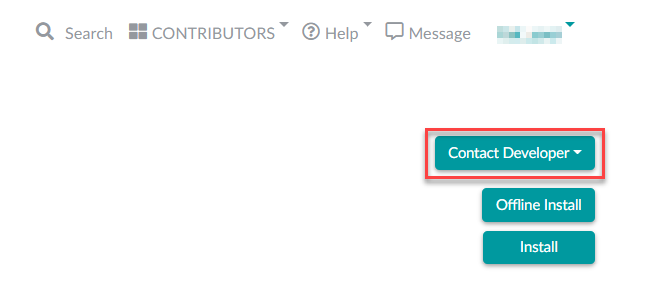Frequently asked questions
For user
What does "PLCnext Technology App types" mean and which do exist?What does "PLCnext Technology App types" mean and which do exist?
Each PLCnext Technology App is assigned an app type. Based on the app type, a user can determine how the PLCnext Technology App will be used.
There are currently seven app types available: PLCnext Control Function Extension, PLCnext Control Solution, PLCnext Engineer Library, PLCnext Engineer Project, CODESYS Library, Desktop Tool and License.
For more information, refer to the topic PLCnext Technology App types in the PLCnext Store.
For which devices can I find apps in the PLCnext Store?For which devices can I find apps in the PLCnext Store?
The PLCnext Store only offers apps for the following PLCnext Control devices:
- AXC F 1152 (order no. 1151412)
- AXC F 2152 (order no. 2404267)
- AXC F 3152 (order no. 1069208)
- RFC 4072S (order no. 1051328)
The apps in the PLCnext Store are not for smartphones!
How do I connect a PLCnext Control to the PLCnext Store?How do I connect a PLCnext Control to the PLCnext Store?
See section Connecting a PLCnext Control with the PLCnext Store.
How do I put my PLCnext Control online?How do I put my PLCnext Control online?
After resetting a PLCnext Control (e.g. firmware update, factory reset or inserting an SD card), a controller that was previously registered in the PLCnext Store may be shown as "Offline" in the PLCnext Store, even though the controller has a functioning internet connection.
Check the following points to put your device back online.
PLCnext Store Service
- Open the WBM of your PLCnext Control with a browser (e.g.: https://192.168.1.10/wbm).
- Open the PLCnext Store page (Configuration → PLCnext Store) and make sure that the PLCnext Store Service is enabled.
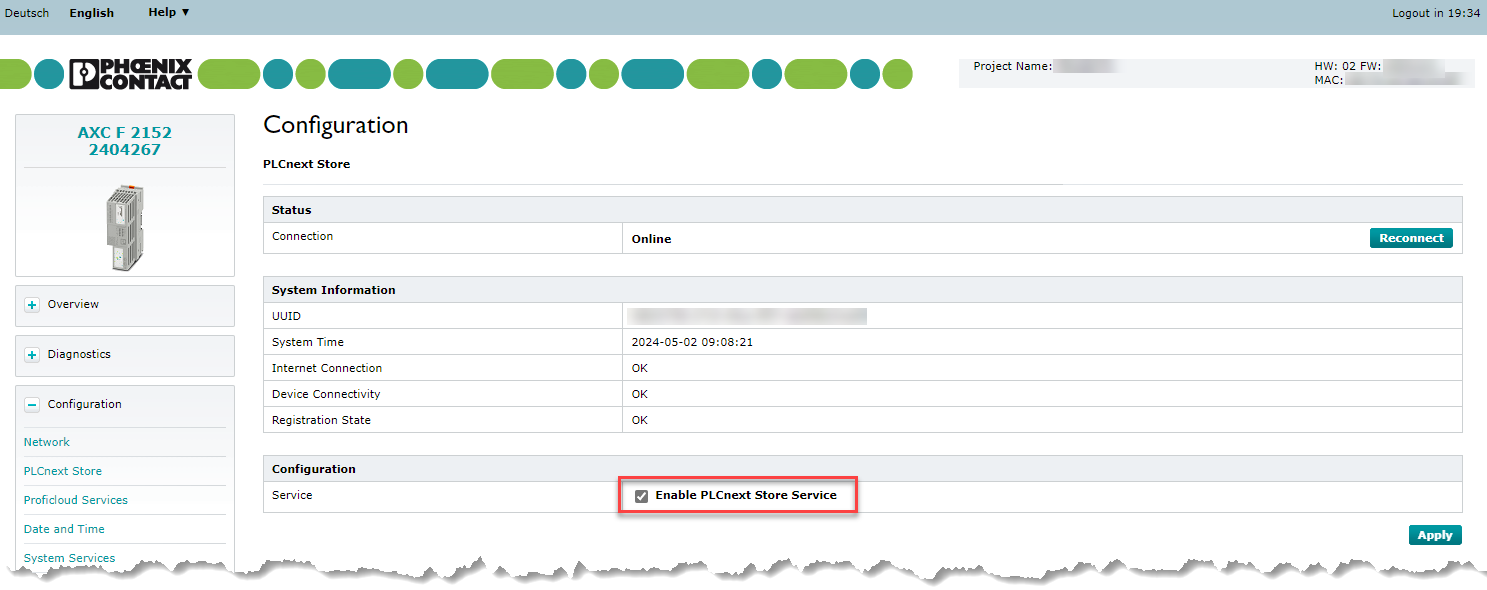
- Click the button.
Reset device communication
Still not working? After a reset, the communication of your PLCnext Control is blocked. In this case, the registration state in the WBM on the PLCnext Store page says Pending. The device could not register itself in the PLCnext Store, yet.
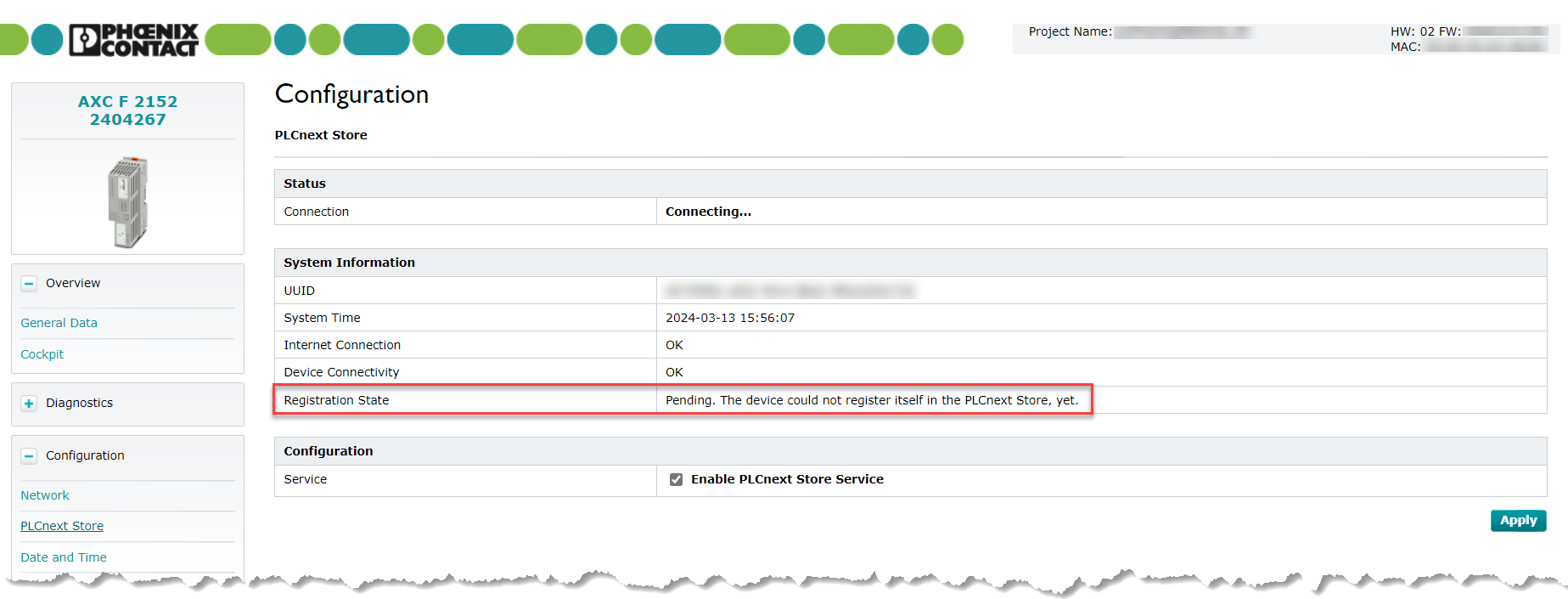
Proceed as follows to reactivate the communication:
- Log in to the PLCnext Store, using your PLCnext Store account credentials.
- Open your device list.
- Select the device you want to put online.
- Click the button.
- Chose Reset Device Communication.
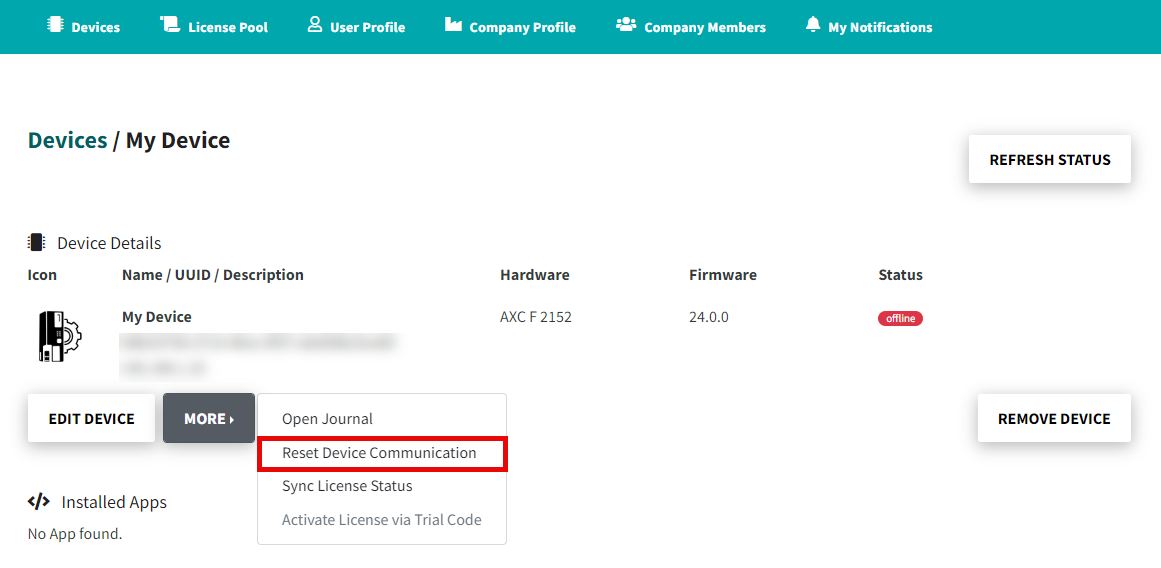
This will automatically create a new security token for your device. This security token is automatically stored in the device and authenticates you as an authorized user.
If your PLCnext Control has a connection problem, the PLCnext Store page shows corresponding information:
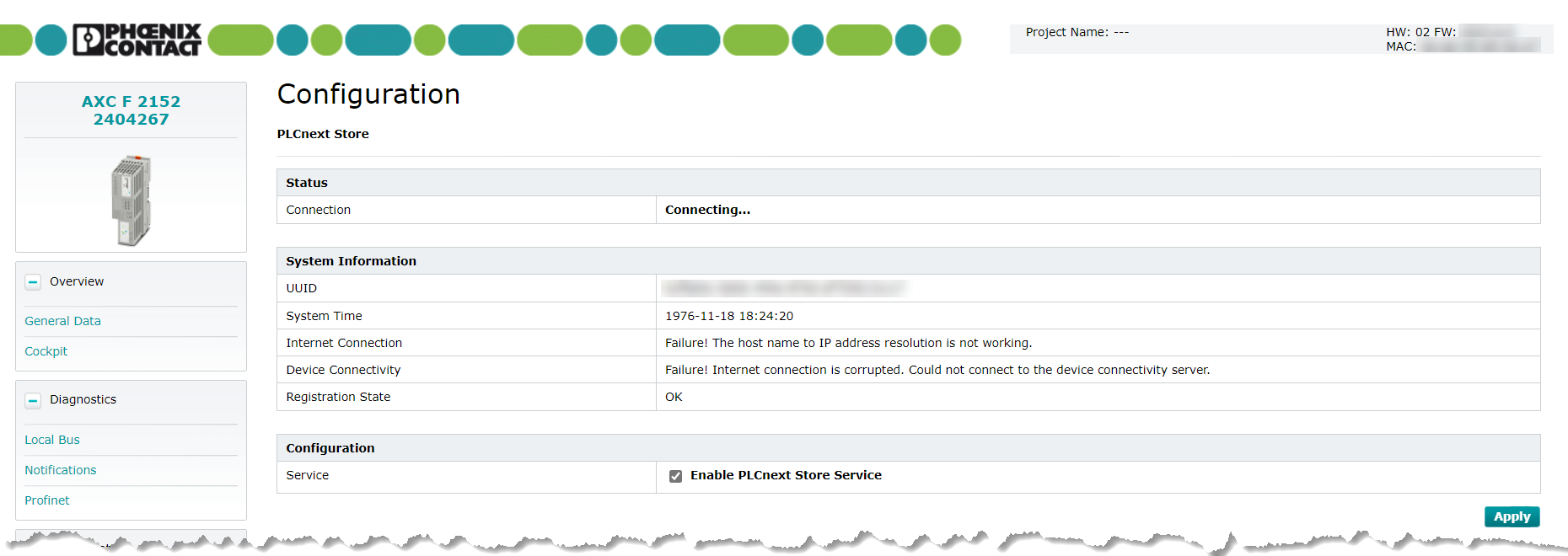
IP address and gateway
- Check if the device IP address is unique and in the same IP address range as the gateway (internet router).
You can set the IP addresses via the WBM or via PLCnext Engineer.
For more information on how to configure the IP address, refer to the topic Configuration - Network in the PLCnext Technology Info Center.
System time
If the system time of the PLCnext Control is invalid, the security certificates are also invalid.
- Check and set the system time of your PLCnext Control via PLCnext Engineer.
For more information on how to set the system time, refer to the topic System time in the PLCnext Technology Info Center.
What is a UUID?What is a UUID?
The UUID (universally unique identifier) is a number used to identify your controller.
The format of a UUID looks like: abcd1234-abcd-1234-abdc-abcd1234abcd
The UUID can be found in the WBM under Configuration → PLCnext Store and is also printed on the housing of the controller.
You can reach the WBM at the following address: https://<IP_address_of_the_controller>/wbm
Example: https://192.168.1.10/wbm
What happens after a reset type 1?What happens after a reset type 1?
- The overlay file system (upperdir) is deleted. This also deletes all apps.
- Existing licenses on the controller are retained. The licenses can be checked with the WBM.
- The IP address and gateway of the controller is default 192.168.1.10.
- The PLCnext Store service is switched off: The service must be reactivated via the WBM.
- The device communication to the PLCnext Store is prevented. To reset the device communication, proceed as follows:
- Log in to the PLCnext Store, using your PLCnext Store account credentials.
- Open your device list.
- Select the device you want to put back online.
- Click the button.
- Chose Reset Device Communication.
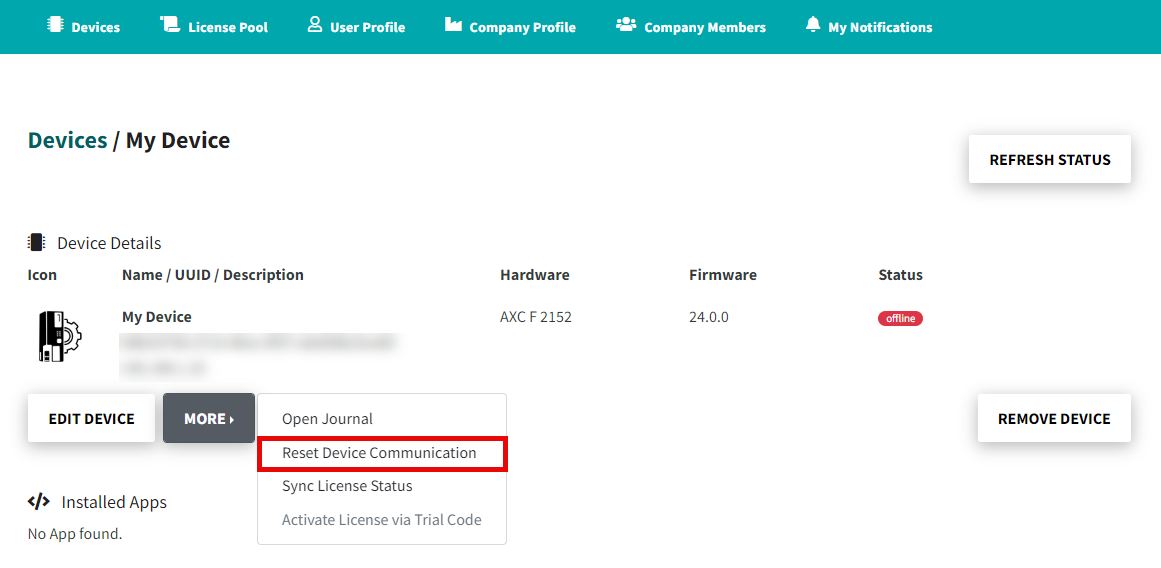
This will automatically create a new security token for your device. This security token is automatically stored in the device and authenticates you as an authorized user.
How do I install a license?How do I install a license?
See section Installing a license.
How do I move a PLCnext Control from one profile to another?How do I move a PLCnext Control from one profile to another?
- Uninstall all apps from your controller.
- Deactivate all licenses from your controller.
Note: The licenses are put back into your license pool. - If the controller is empty, press the Remove device button.
If a PLCnext Control is added to the PLCnext Store, the controller is automatically (in the background) also registered in the Proficloud. The reason: Data exchange between the controller and the PLCnext Store is implemented via the Proficloud.
It is necessary to remove the Proficloud binding for the device move.
To remove the controller from your Proficloud account proceed as follows:
- Go to https://www.proficloud.net/ and log in.
- Click on My Appliances.
- Click on the UUID.
- Click on Release Ownership.
Now your PLCnext Control is unbound.
Is there a quality gate or does someone at Phoenix Contact check the apps posted by third parties?Is there a quality gate or does someone at Phoenix Contact check the apps posted by third parties?
Currently, every app provider must contact Phoenix Contact during the registration process. After making contact, Phoenix Contact will evaluate the technical requirements for the implementation of an app. In principle, the provider themselves must ensure the quality of their app. Phoenix Contact provides a binding quality guideline that must be observed. Furthermore, Phoenix Contact uses an evaluation system consisting of 0 - 5 stars. The stars show the quality of the app and the app provider. In the medium term, there will be an option for an app provider to have their app certified by Phoenix Contact.
Who supports third-party apps?Who supports third-party apps?
Apps are supported by the app provider themselves. The method of support must be discussed directly with the app provider.
- To contact the app provider, press the Contact Developer button on the detail page of the app.
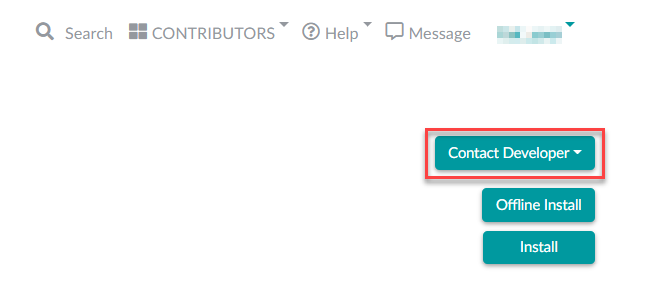
For app developer
How do trial licenses work?How do trial licenses work?
- We offer a free trial (demo) license for every paid app.
- A trial app can only be installed directly on an online device.
- A trial license can only be used once per user.
- The trial license is valid for 10 days. The function of the app is not restricted.
- A trial license can not be stored in the license pool.
- A trial license remains on your device after expiration and can not be removed from it.
- After the trial license has expired, a full license can be installed parallel to this license.
How do I license the apps I want to publish?How do I license the apps I want to publish?
How you integrate our licensing mechanism in your app depends on the software type from your app. Solutions and Libraries (IEC-61131) must include a license function block in the PLCnext Engineer project.
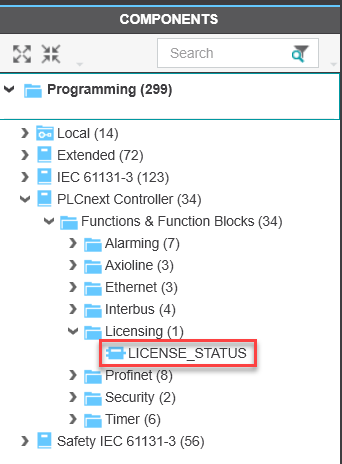
Wibu mechanisms are used to check the license.
In case your app is programmed in C++ you use the method GetLicenseStatus which is offered in the SDK 2019.6.
Is there a quality gate or does someone at Phoenix Contact check the apps posted by third parties?Is there a quality gate or does someone at Phoenix Contact check the apps posted by third parties?
Currently, every app provider must contact Phoenix Contact during the registration process. After making contact, Phoenix Contact will evaluate the technical requirements for the implementation of an app. In principle, the provider themselves must ensure the quality of their app. Phoenix Contact provides a binding quality guideline that must be observed. Furthermore, Phoenix Contact uses an evaluation system consisting of 0 - 5 stars. The stars show the quality of the app and the app provider. In the medium term, there will be an option for an app provider to have their app certified by Phoenix Contact.
Who supports third-party apps?Who supports third-party apps?
Apps are supported by the app provider themselves. The method of support must be discussed directly with the app provider.
- To contact the app provider, press the Contact Developer button on the detail page of the app.