Installing a license online
Note:
With a library only the license is transferred to the device.
With solutions and apps, you can choose to transfer the license and/or the app to the device in one process.
With a library only the license is transferred to the device.
With solutions and apps, you can choose to transfer the license and/or the app to the device in one process.
Requirements:
- Your device is registered in the PLCnext Store. For more information, refer to the topic Connecting a PLCnext Control with the PLCnext Store.
- You have purchased the license via PLCnext Store or via Phoenix Contact sales department using the ticket ID.
You can install the license on your PLCnext Control or on a LIC SD card:
- SD FLASH 8GB PLCNEXT MEMORY LIC (item no. 1151112)
- SD FLASH 32GB PLCNEXT MEMORY LIC (item no. 1151111)
- Open your license pool and click the button of the desired license.
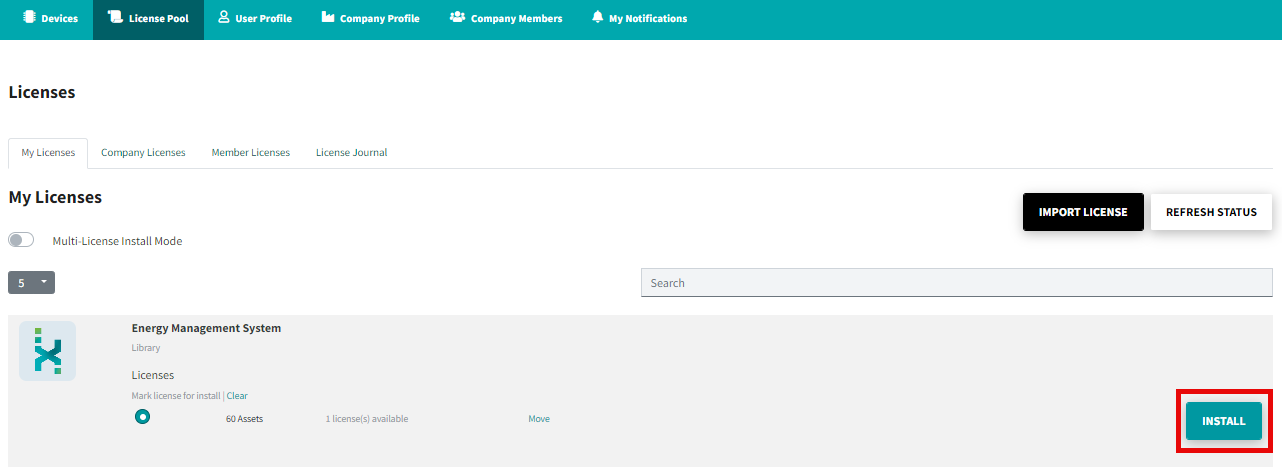
The step-by-step installation page opens:
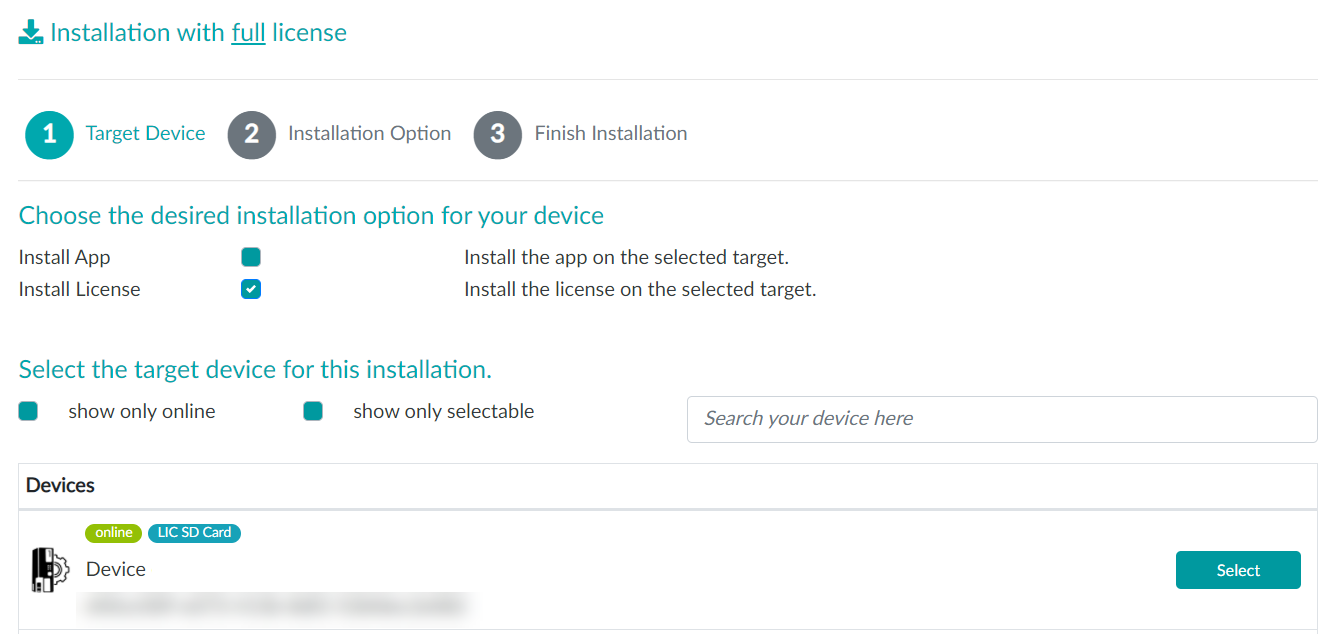
Follow the step-by-step instructions:
![]()
- Choose whether you want to install the app and/or the license (1).
- Choose which target devices should be shown in the list (2).
- To select your target device from the list, click the button of the respective device (3).
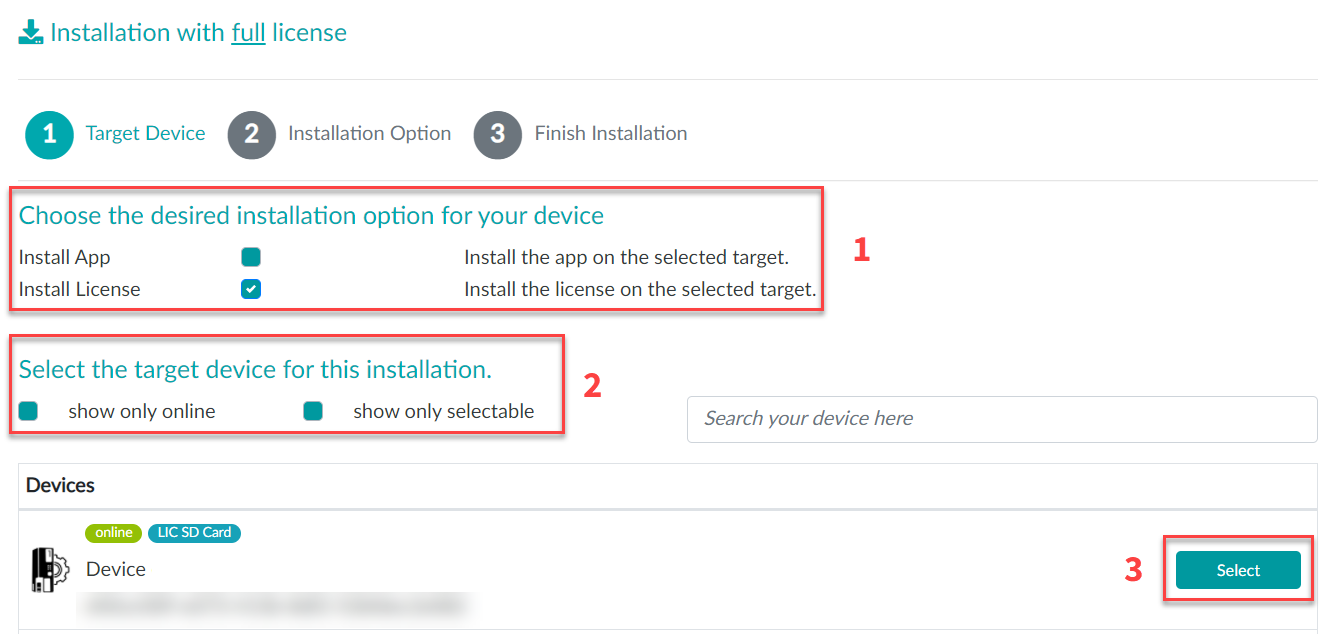
![]()
- Choose whether you want to install the license on a LIC SD card or directly on the device (1).
- The option to save the license on a LIC SD card only exists if the LIC SD card is already in the device. If there is no LIC SD card already in the device at this time, you can only save the license directly to the device.
- Item number of the LIC SD card:
1151111 - SD FLASH 32GB PLCNEXT MEMORY LIC
1151112 - SD FLASH 8GB PLCNEXT MEMORY LIC
- In order to save licences on the LIC SD card, at least device firmware 2021.9 is required.
- Choose whether the installation should be performed online or offline (2).
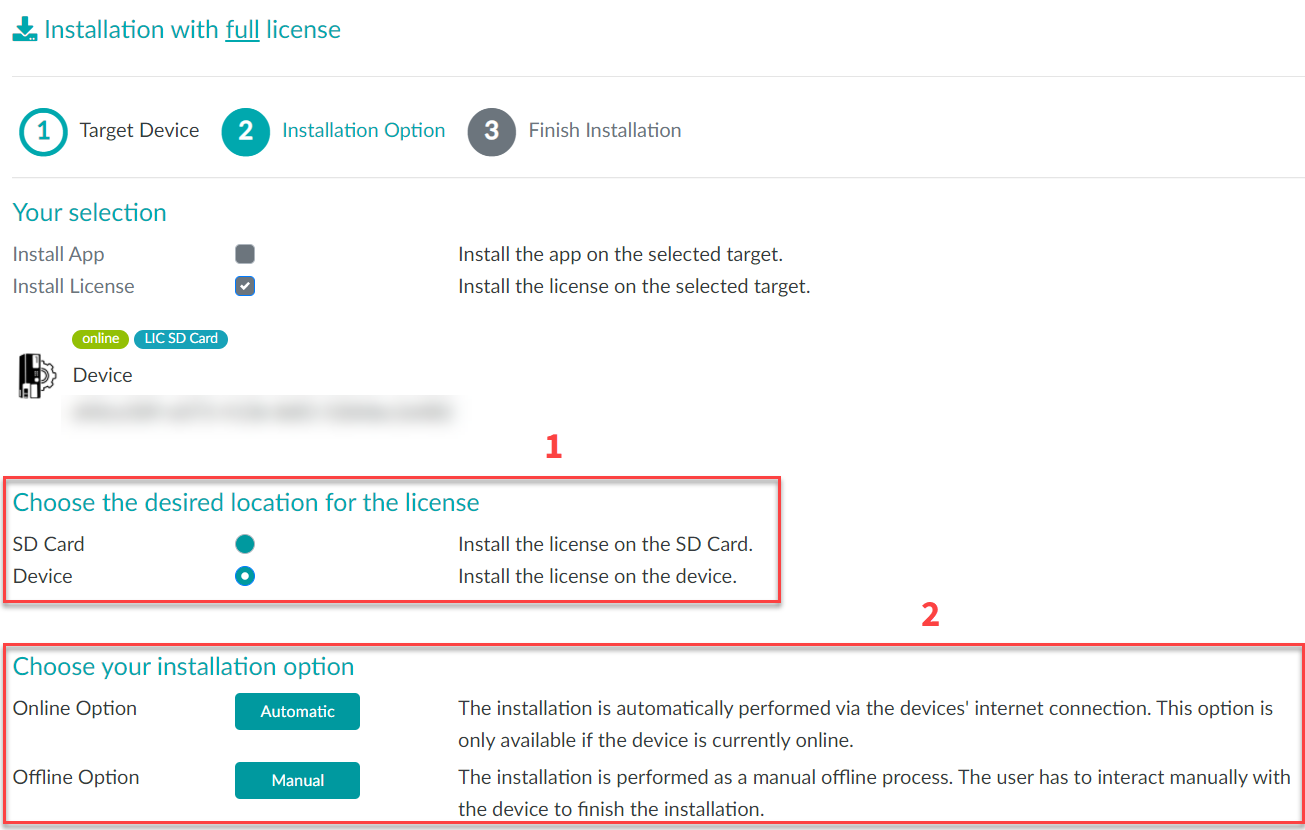
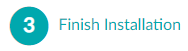
- To confirm that you agree with the corresponding agreements, activate the checkboxes (1).
- To start the installation, click the button (2).
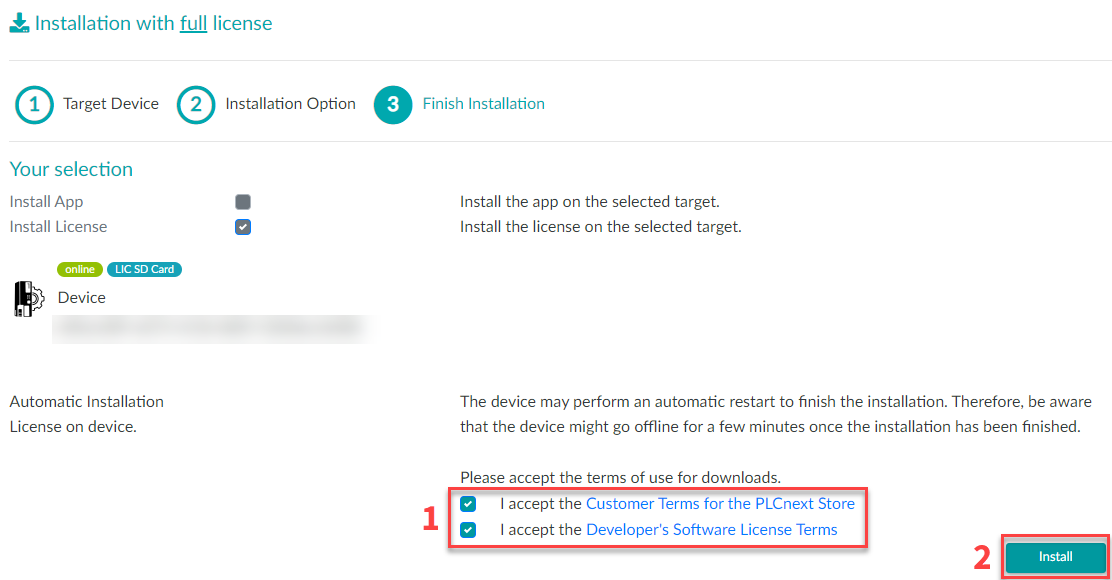
If you have selected the online option (), the installation process will now be performed automatically.
If you have selected the offline option (), the installation wizard will now start.
- Follow the instructions of the installation wizard.
Note: For more information about the offline installation (option ), refer to the topic Offline activation.
Note: After installation, you can use the WBM to check whether the app and/or the license is present on the device.
You can check the license on the License Management page in the WBM.
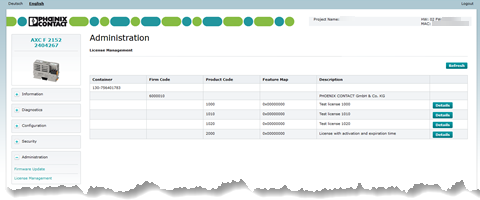
You can check the installed apps on the PLCnext Apps page in the WBM.
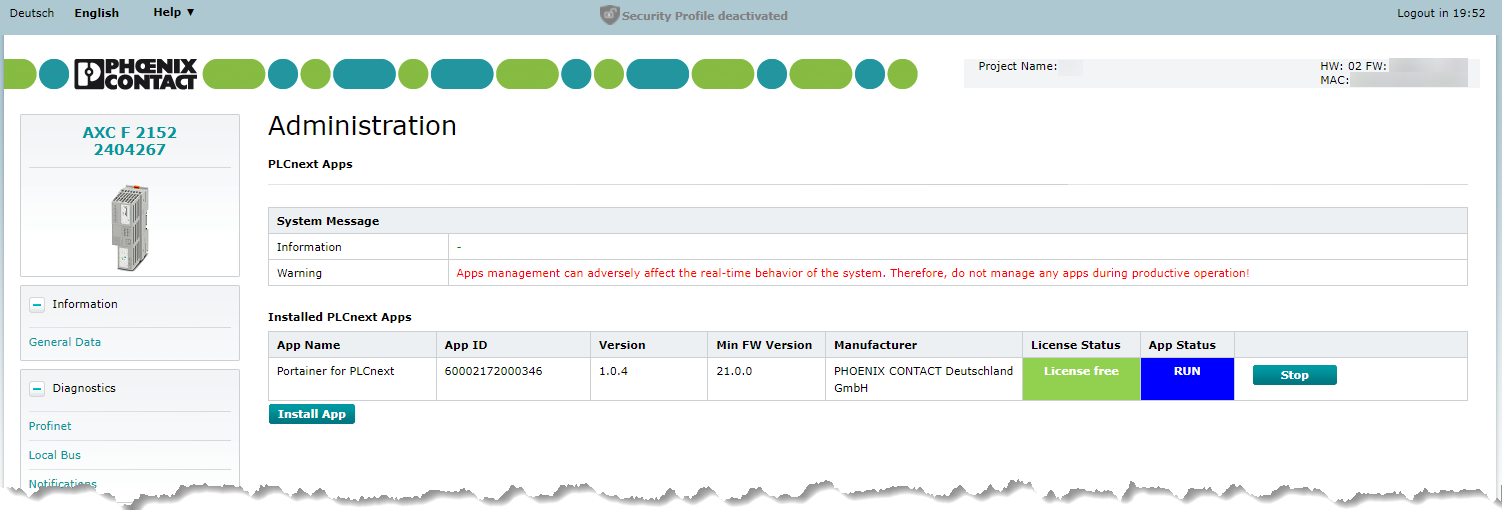
• Published/reviewed: 2025-08-26 • Revision 21 •