Inviting and managing your colleagues
If you have created a company in the PLCnext Store, you are automatically the admin of your company. Your colleagues can join this company. Then you can manage devices and purchased licenses together as a team.
For more information about what you can do together in the PLCnext Store, see the topic Managing devices and purchased licenses.
After your colleagues become member of your company, they have their own user pools. There is also a company pool to which all company members have access.
In this example, Arnold has registered a company and is therefor admin. As admin, he invites Bob to his company.
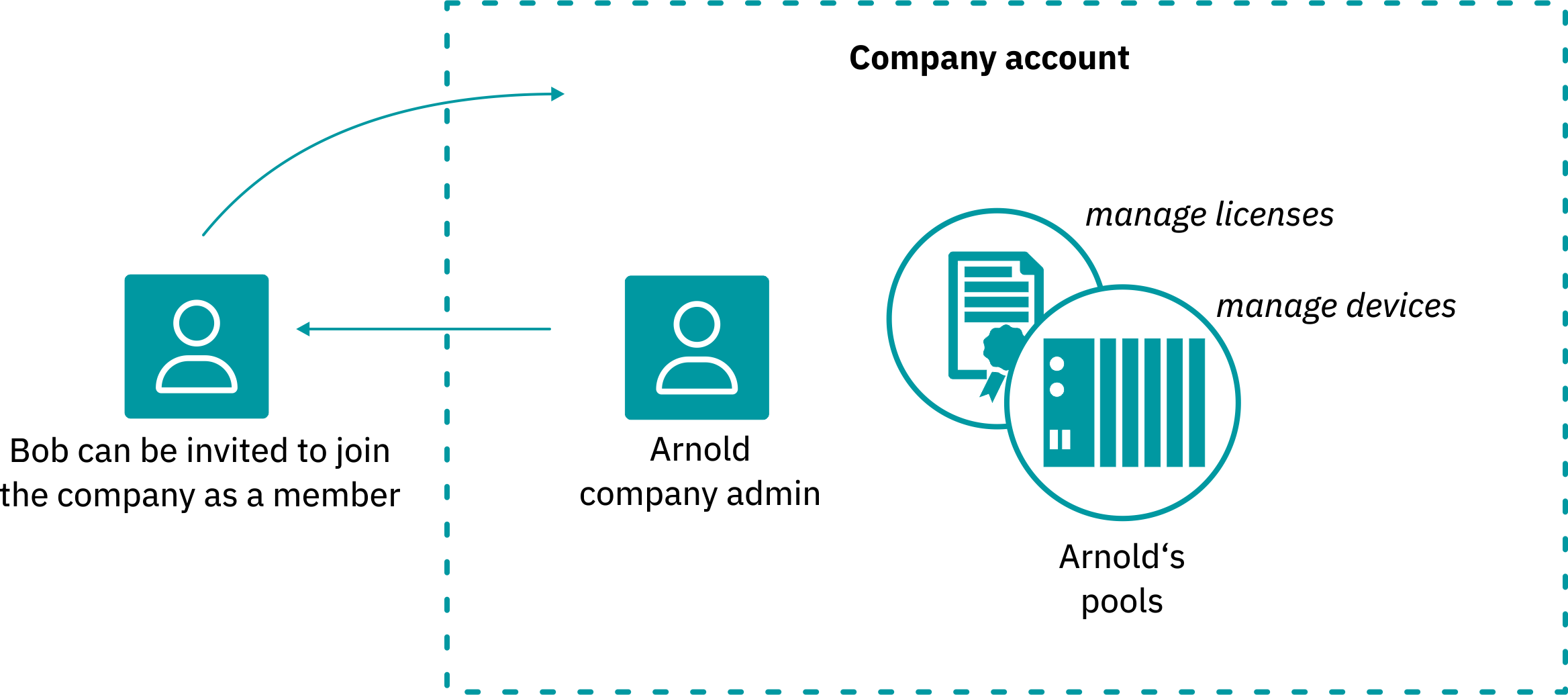
You can manage your colleagues in your profile on the Company Members tab.
All colleagues that would like to register need to get an invitation from the admin of the company. Send users an invitation and let them join your company.
After your colleague has accepted the invitation, you will be notified. In the Company Members tab a new entry appears.
Company member invites
To invite your colleagues to join your company the PLCnext Store, proceed as follows:
- In your company profile, open the Company Members tab.
- Use the button to invite further users.
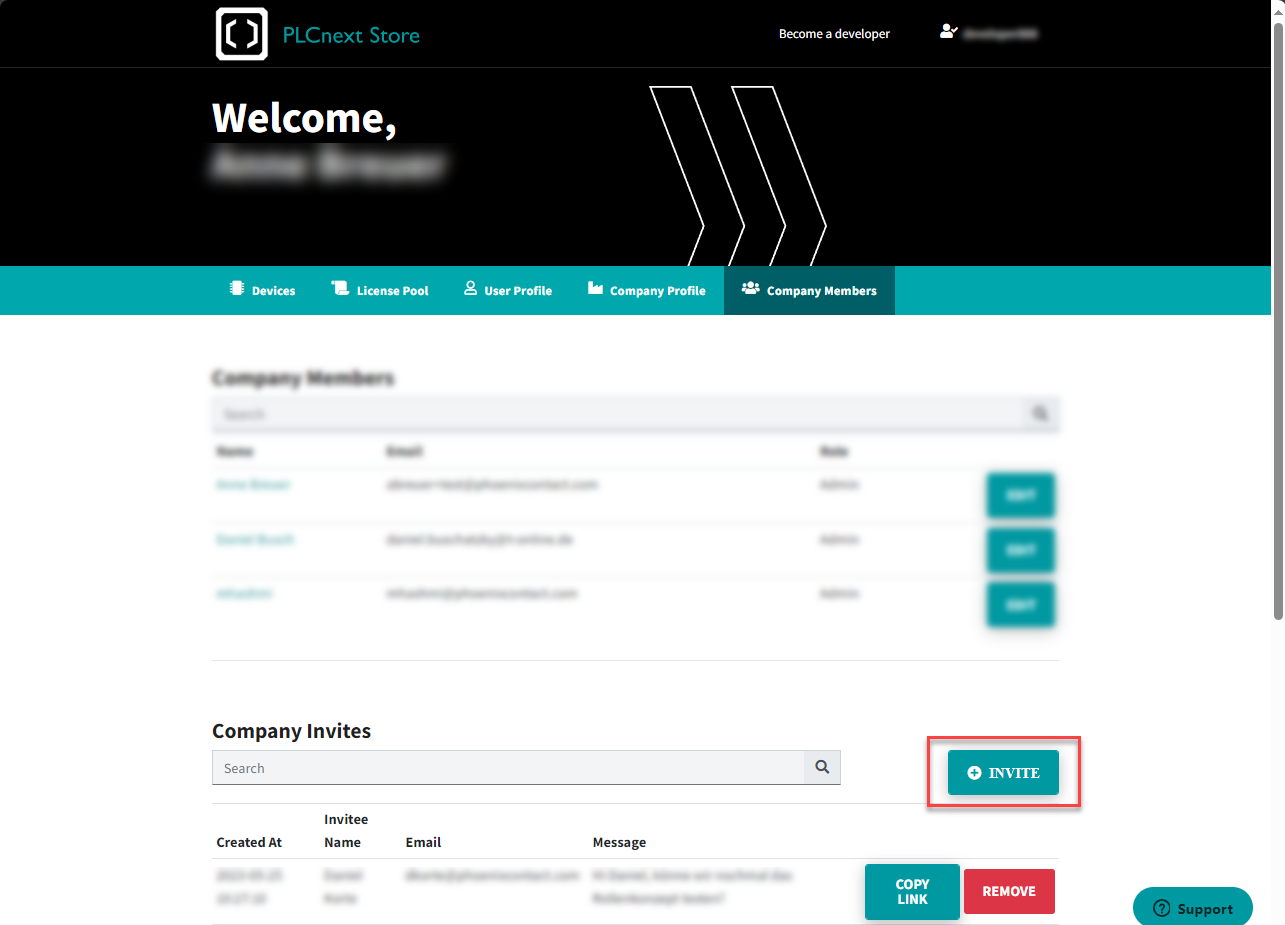
A window opens.
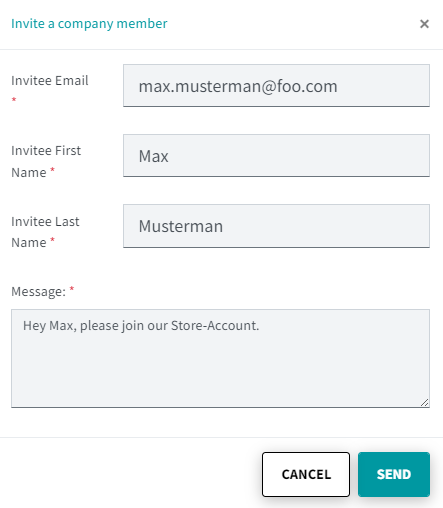
- Fill in the fields and click the button.
In the Company member invites area you will find the users to whom you have sent an invitation but who have not yet responded.

- Use the button to copy the invitation link. This way you can resend it in case the user did not receive the email or you use another communication channel.
- Use the REMOVE button to withdraw your invitation.
Company Members
- In your company profile, open the Company Members tab.
In the Company Members area you will find the users who have already accepted an invitation.
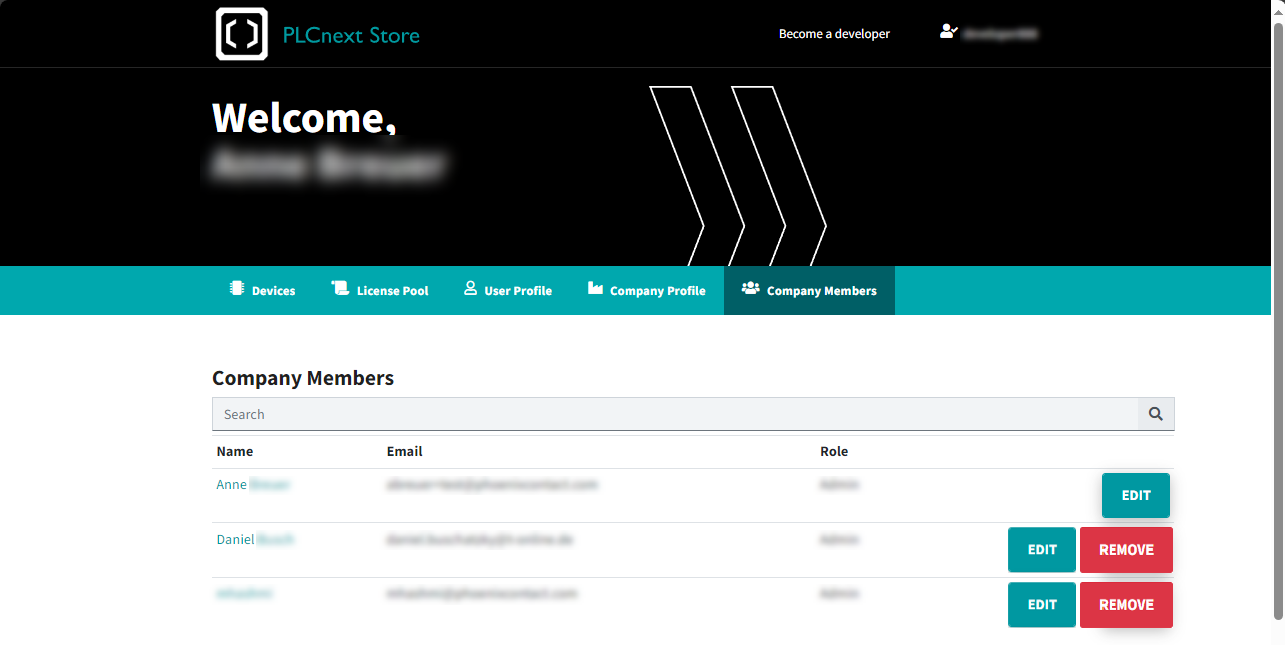
- Use the button to assign the admin user role to selected users.
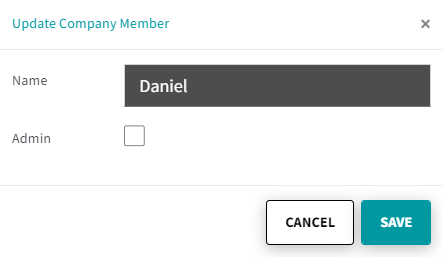
- Click on the REMOVE button to delete the user. This user is then no longer registered as a member of your company and no longer has access to the apps uploaded by him/her. All apps previously assigned to this user are automatically transferred to you.