Offline downloading and installing via WBM
Downloading the solution in the PLCnext Store
- Use the button to log in to the PLCnext Store (for information on registering refer to the topic Registering).
- Click on the name of the solution that is of interest to you.
The detail page of the solution is displayed.
- Make sure that the technical requirements (controller, firmware, I/O modules) for the solution are met.
The technical requirements can be found on the detail page for the solution or in the solution's documentation. - On the detail page, click the button.
- Accept the General Terms and Conditions of the PLCnext Store as well as the license agreement of the app provider ("Terms & Conditions").
- In the dialog that opens, click the button.
Installing the app in the WBM
- Open the WBM of your device.
- Open the PLCnext Apps page (Administration → PLCnext Apps).
- To install the solution, click the Install App button.
- In the file explorer that opens, select the *.app file and click the Open button.
The solution installation starts immediately.
After successful installation, the solution is displayed in the Installed PLCnext Apps table. Here you can start, stop and uninstall the solution.
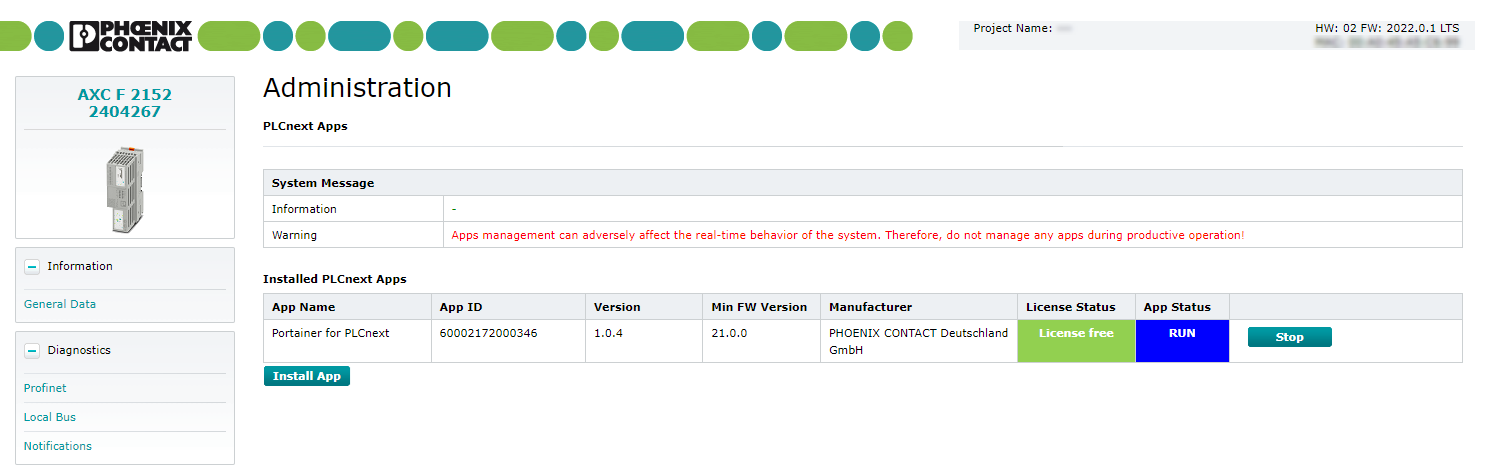
• Published/reviewed: 2025-12-18 • Revision 22 •