Diagnostics - Local Bus
Valid from firmware version 2019.0 LTS up to 2024.6 - with firmware 2025.0 or newer, the page content is split up; see WBM 2: Diagnostics - Axioline or WBM 2: Diagnostics - INTERBUS
Accessibility
|
This WBM page is accessible with user role:
|
How to get into the WBMHow to get into the WBM
Establishing a connection to the Web-based Management (WBM):
- Open a web browser on your computer.
- In the address field, enter the URL https://<IP-address-of-the-controller>/wbm,
for example: https://192.168.1.10/wbm.
For further information, see WBM.
Note: The Local bus page is only available for controllers that support local bus modules. In case neither Axioline nor INTERBUS is available and enabled, the Local Bus page is not visible. If a local bus is enabled, the Local Bus page is visible for all user roles.
Local Bus page
On the Local bus page, you can view information on the controller and the connected Axioline local bus or INTERBUS (Inline) modules.
Depending on the connected local bus, the WBM switches automatically to the INTERBUS or the Axioline view. If both Axioline and INTERBUS are enabled (e.g. at a PLCnext Control with the AXC F IL ADAPT extension module), the INTERBUS view is activated.
Local Bus (Axioline) view
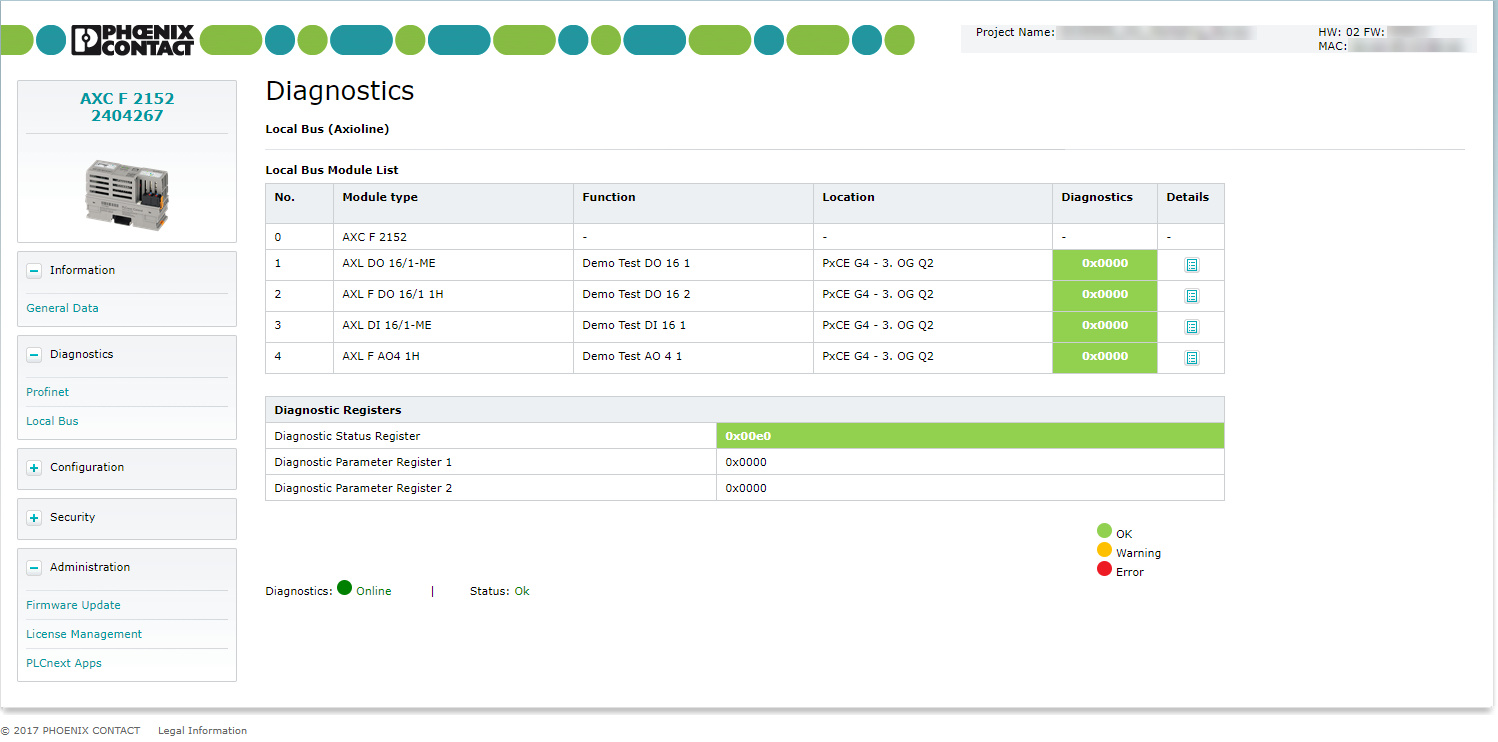
Local Bus Module List
The module list provides an overview of the configured Axioline devices. The overview contains the module types, their function and location as well as the diagnostic state and code.
The values shown in the fields Function and Location can be entered in the software PLCnext Engineer for the corresponding module.
- In PLCnext Engineer open the Parameters editor in the editor's area of the Axioline module.
- Enter the information in the fields Function and Location.
Click to see a screenshotClick to see a screenshot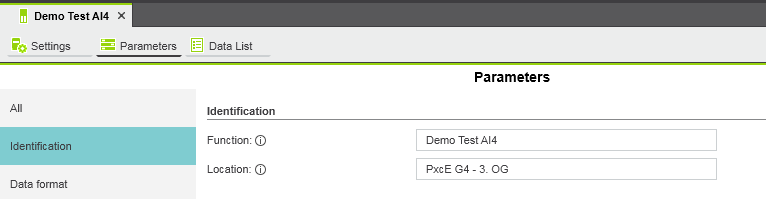
Local bus diagnostics: Possible diagnostic states
| Diagnostic state | Description |
| OK | Module is running without error. |
| Warning | A warning occurred. |
| Error | A local bus error occurred. |
Opening the module information view
In the Module Information view, you will find certain general and user-specific information as well as further diagnostic information on the specific module.
- In the Details column, click on the
 button.
button.
The Module Information view opens.
For further information on the diagnostic states of the module, refer to the module specific documentation.
Click to see an example of a module in OK statusClick to see an example of a module in OK status
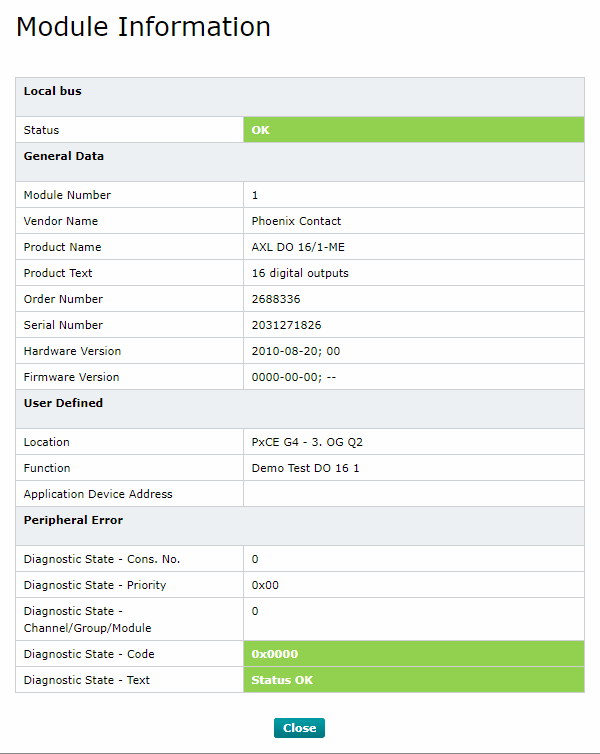
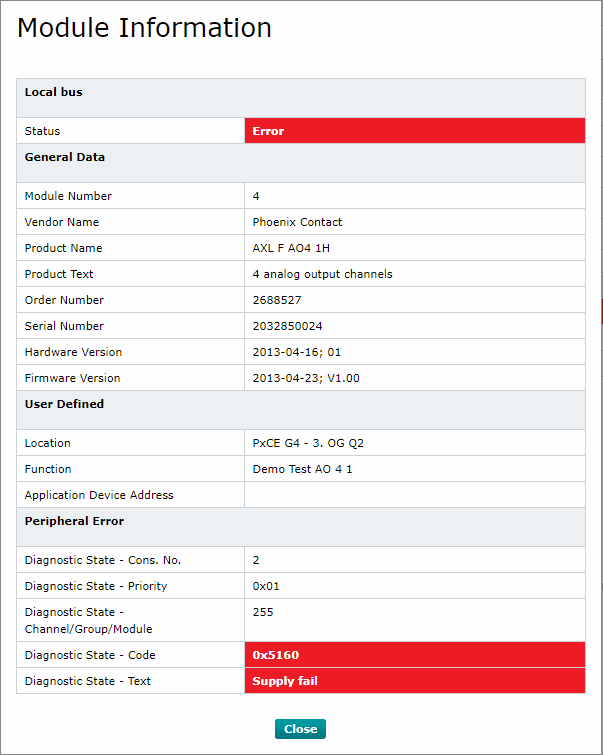
Diagnostic Registers
In the Diagnostic Registers table you will find the Diagnostic Status Register and the two Diagnostic Parameter Registers.
To decode the error code, consult the Axioline F: Diagnostic registers and error messages
manual (UM EN AXL F SYS DIAG), available in the Download area of the product page on the Phoenix Contact website, or in the Phoenix Contact Knowledge Base (English/German).
In addition, refer to the device-specific documentation of your module which you'll find it in the download area of your Axioline modules' product page on the Phoenix Contact website.
Interbus view
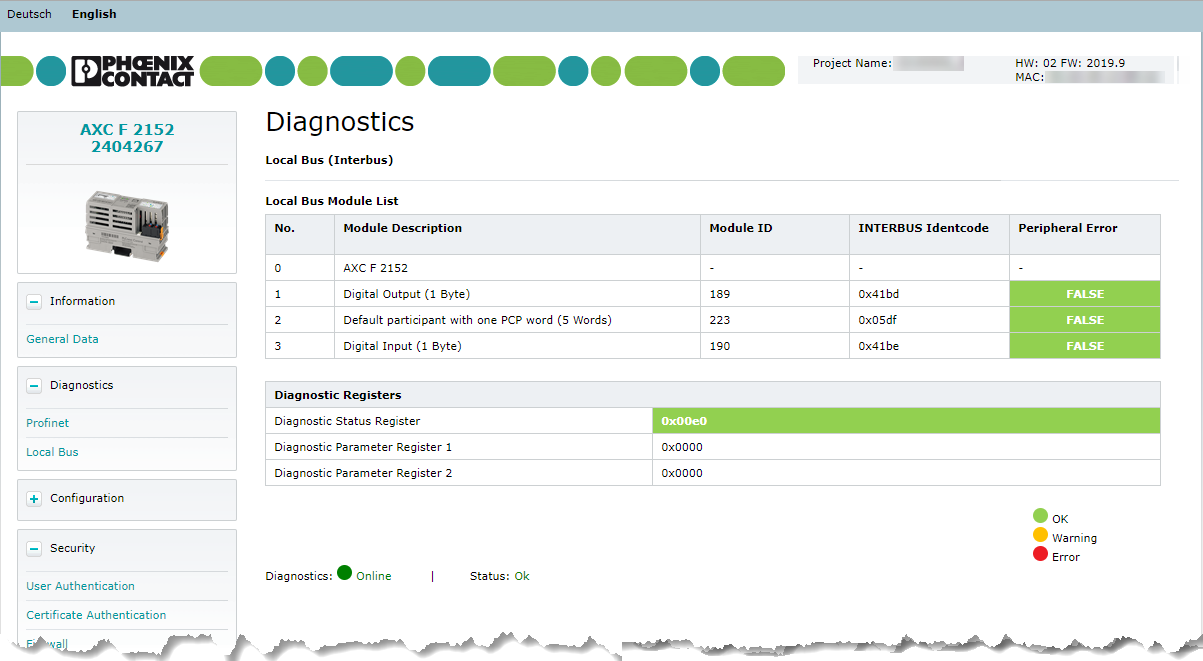
Local Bus Module List
The module list provides an overview of the configured INTERBUS devices. The overview contains the Module Description, their Module ID and INTERBUS Identcode as well as the diagnostic state and code.
Local bus diagnostics: Possible diagnostic states
| Diagnostic state | Description |
| OK | Module is running without error. |
| Warning | A warning occurred. |
| Error | A local bus error occurred. |
Diagnostic Registers
In the Diagnostic Registers table you will find the Diagnostic Status Register and the two Diagnostic Parameter Registers.
To decode the error code, refer to the INTERBUS Diagnostics Guide:
In addition, refer to the device-specific documentation in the download area of your INTERBUS product on the Phoenix Contact website.
In case of peripheral or user errors the diagnostic registers will not be updated automatically after the error has been corrected. The Diagnostics view will show the error message even if the error has been fixed. It is necessary to acknowledge the error message by clicking on the button.
After the error has been fixed and confirmed, the error message in the Diagnostics view will disappear.
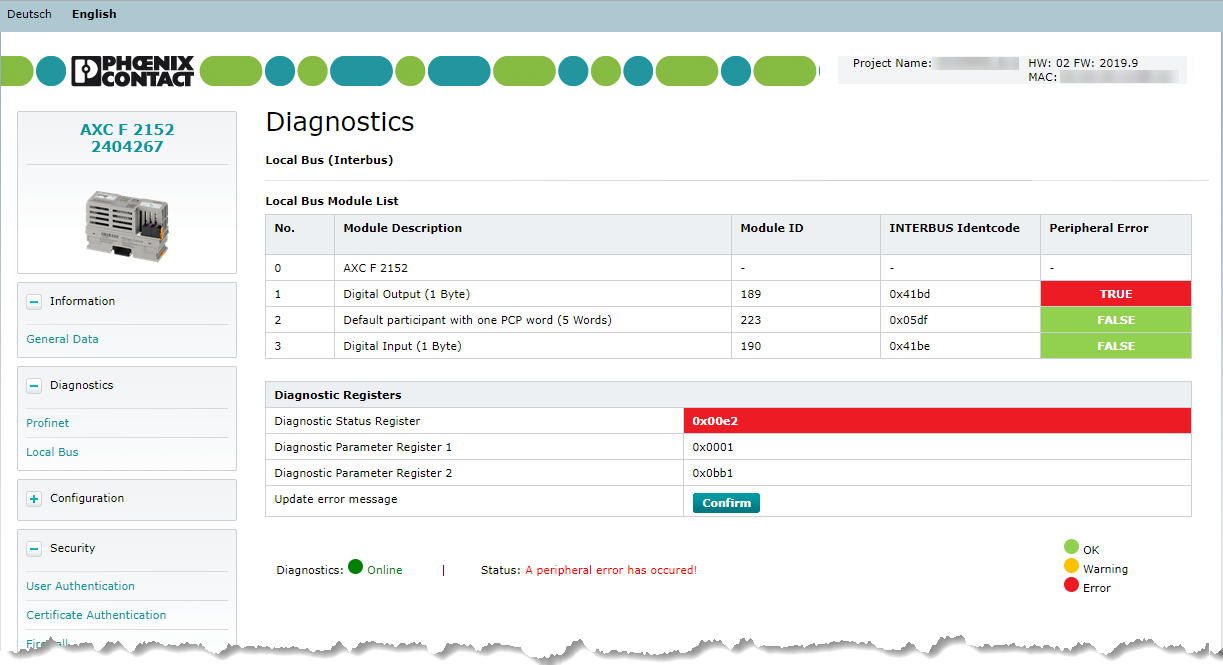
IO-Link® module diagnostic
Available from firmware 2021.0 LTS
The display of diagnostic information of IO‑Link® devices is supported on the Local Bus page. The IO‑Link® master provides the respective diagnostic information of the connected IO‑Link® devices.
The following IO‑Link® master modules are supported:
Example with IO‑Link® master AXL SE IOL4
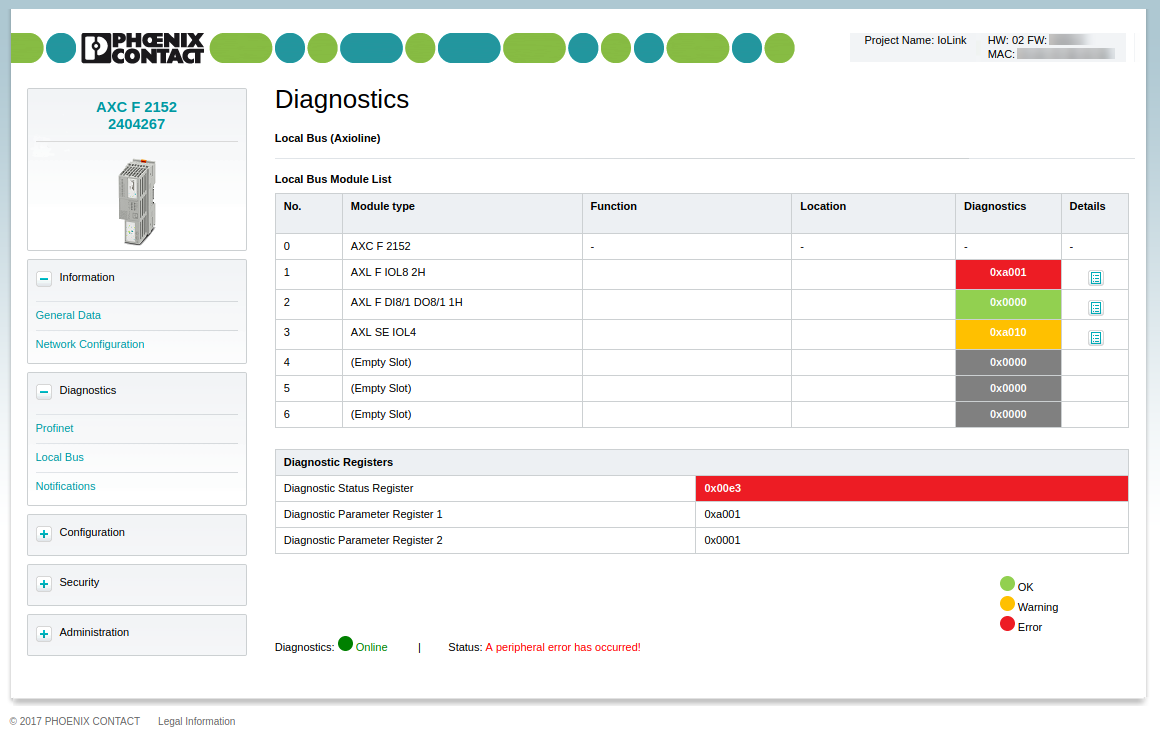
In the Module Information view, you will find the respective diagnostic information for all IO‑Link® devices that are connected to the IO‑Link® master.
- Click on the details button
 of the IO‑Link® master to open a window with detailed information about the module.
of the IO‑Link® master to open a window with detailed information about the module.
Further information
More information about the displayed diagnostic feedback (Consecutive no., priority, channel/group/module, code and text) can be found in the Axioline F: Diagnostic registers, and error messages
manual in section 2.2 Diagnostics via object 0018hex (DiagState).
Download the Axioline F: Diagnostic registers, and error messages
manual in English/German.
In addition refer to:
- the product documentation of the IO‑Link® master module
- the product documentation of the IO‑Link® device
For your Phoenix Contact IO‑Link® product, you will find those documents in the Download area of each product on the Phoenix Contact website.