Online installing via PLCnext Store
- Consider the following requirements:
- You have created an account on plcnextstore.com (for information on registering refer to Registering).
- You have made the necessary settings in the WBM of the PLCnext Control (see Connecting a PLCnext Control with the PLCnext Store).
- You have added your PLCnext Control to your PLCnext Store account (see Connecting a PLCnext Control with the PLCnext Store).
Then proceed as follows:
- Use the button to log in to the PLCnext Store.
- Click on the name of the solution that is of interest to you.
The detail page of the solution is displayed.
- Make sure that the technical requirements (PLCnext Control, firmware, I/O modules) for the solution are met.
The technical requirements can be found on the detail page for the solution or in the solution's documentation. - On the detail page, click the button.
Follow the instructions of the installation wizard:
- Select the target device on which you want to install the solution.
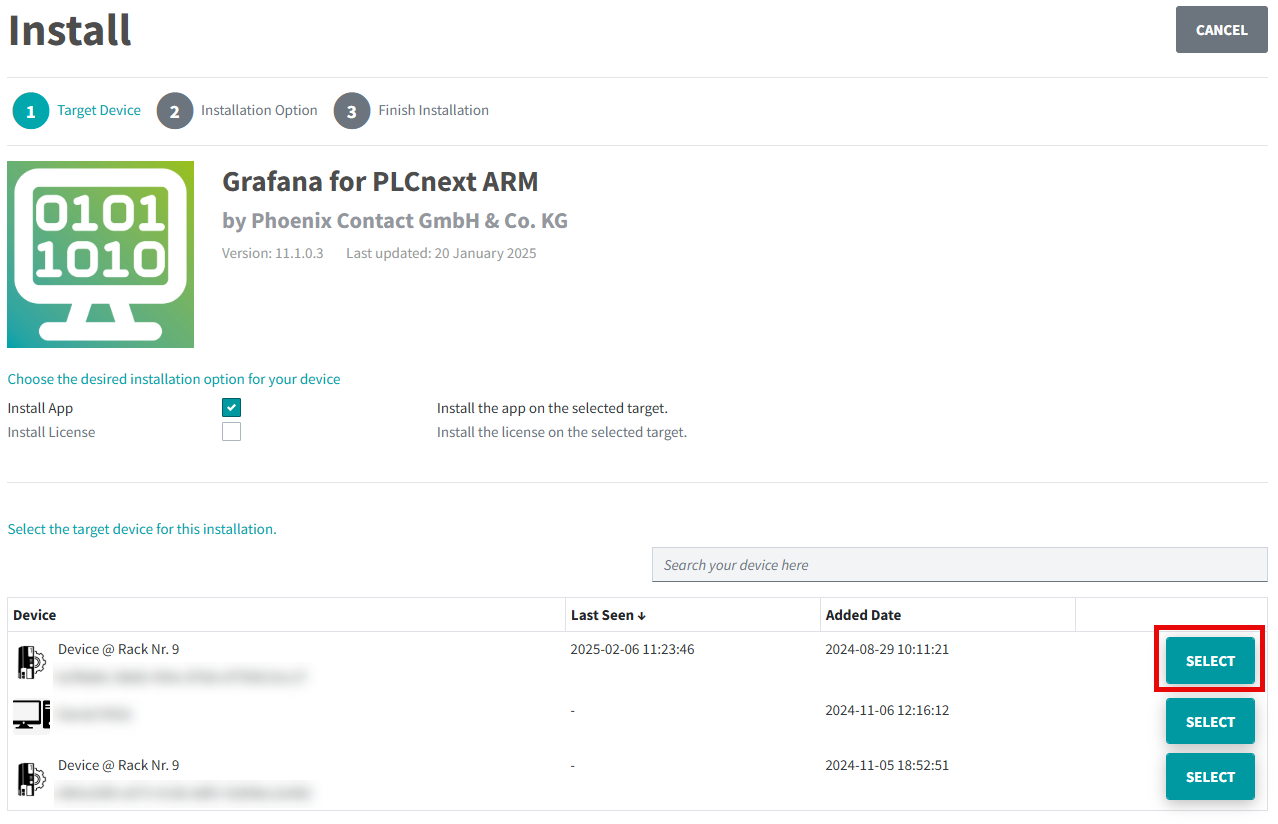
- Choose the installation option for your device.
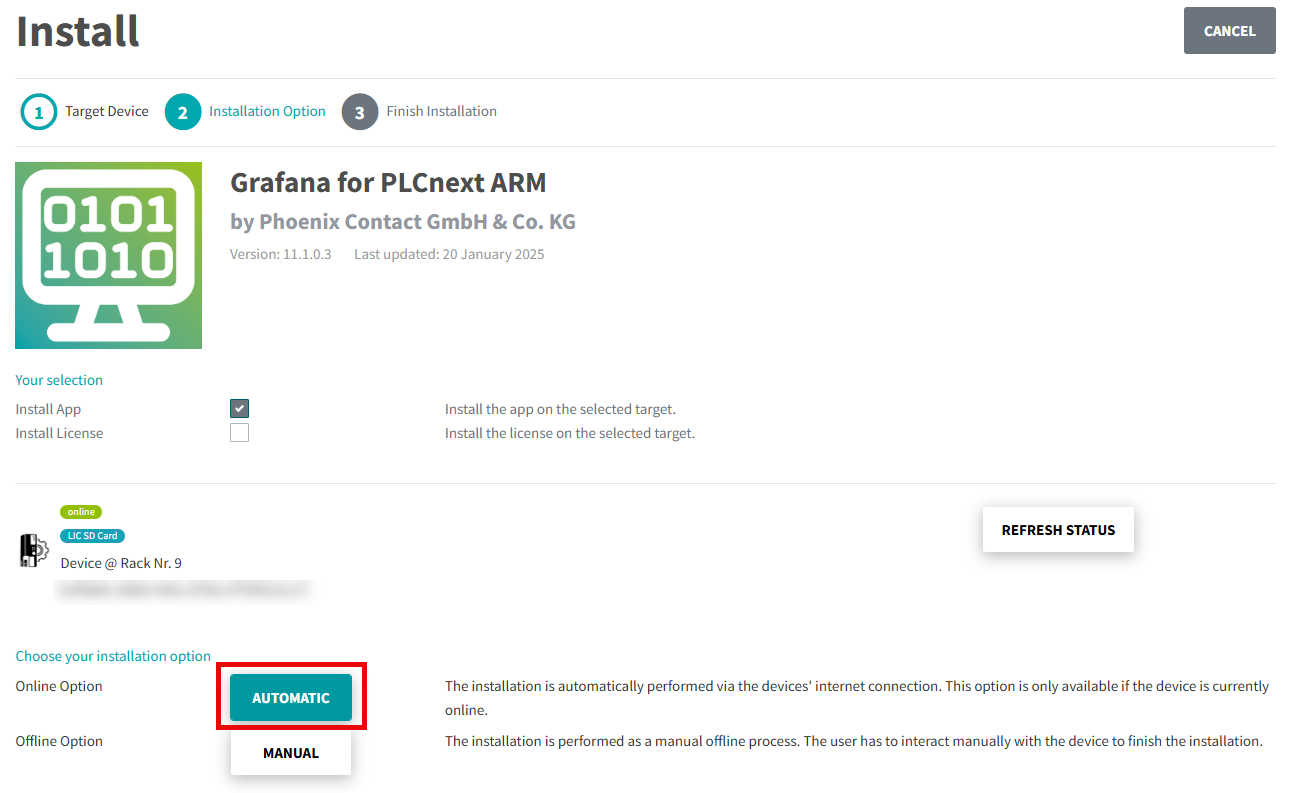
- Read and accept the Customer Terms for the PLCnext Store as well as the Software License Terms ("Terms & Conditions").
Click the button.
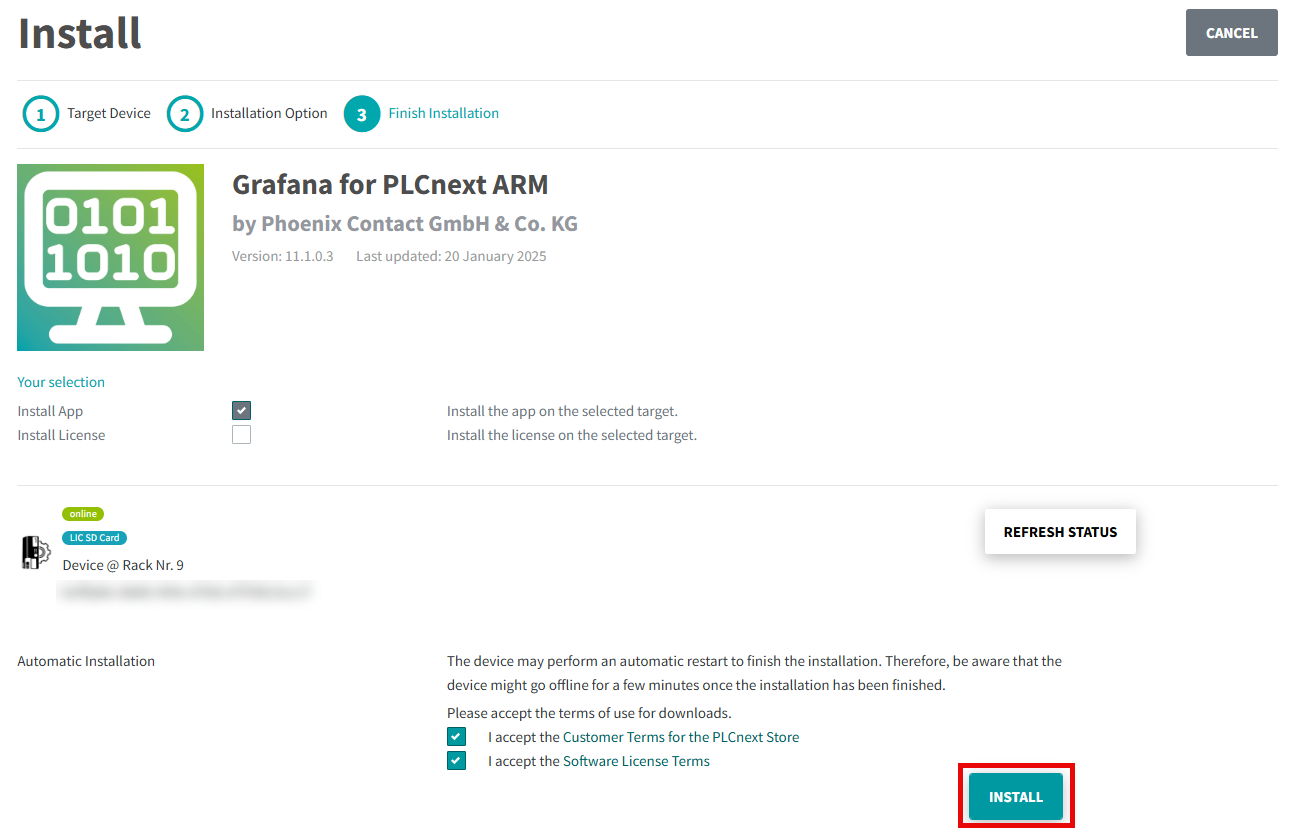
The solution will be installed on the device.
- After the installation process has been finished, click the button.
The overview page of your devices in the PLCnext Store is displayed.
- Check whether the device status switches to "Installed". If necessary, refresh your web browser.
Please note that your device may be restarted. - For parameterization, read the documentation for the solution.
If you have installed a paid solution, you must purchase a license to be able to use the solution. Information on purchasing a license can be found in the topic Purchasing a license via PLCnext Store.
Note: The apps on your device can be viewed in the WBM (Administration → PLCnext Apps).
• Published/reviewed: 2025-12-18 • Revision 22 •