Creating a new C++ project in Visual Studio
Suitable from 2020.6 up to 2021.6 – for newer firmware see Working with Visual Studio
This topic describes the general approach to C++ programming on PLCnext Technology with Microsoft® Visual Studio® IDE using the C++ PLCnext Technology Extension from Phoenix Contact.
Of course, you might use also the Eclipse® IDE, or any other IDE or code editor instead.
Note: Compared to the Eclipse® IDE Add-in, the Visual Studio® Extension for C++ programming in PLCnext Technology is currently limited in its functions. SDK management and code snippets will be introduced later.
Prerequisites
- Have a rough understanding of C++ programming on PLCnext Technology
- Have Microsoft® Visual Studio® IDE installed already:
- minimum version 2019
- Professional and Enterprise editions are supported (for commercial use)
- Community edition is supported (for educational and private use only)
Further installations
- Install Visual Studio® C++ Extension for PLCnext Technology
- Install at least one SDK for a PLCnext Control by means of PLCnext CLI
Creating a C++ project from a PLCnext template
-
Start a new project either via the Startup Wizard, or use the menu: File → New → Project...
-
Search for
plcnextin the Dialog box to show the PLCnext project templates and select the template that fits to your needs; for detailed information on differences between these project types, read about components.
Note: The PLCnext Shared Native Firmware Library template is only displayed with a toolchain version ≥ 2023.0 LTS.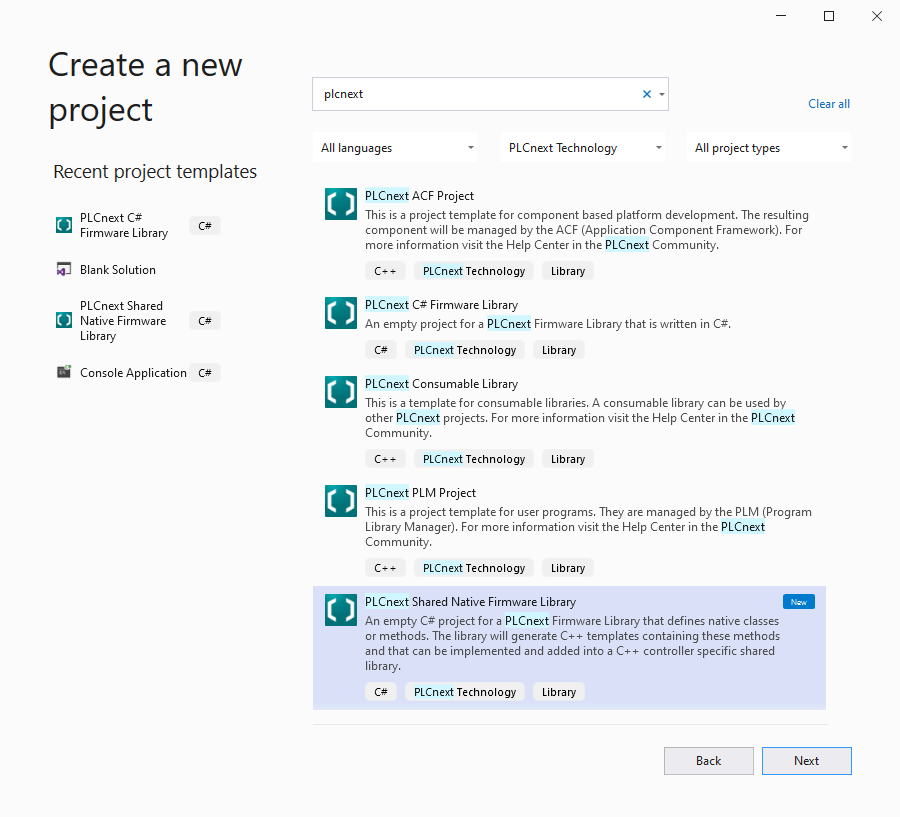
-
Click Next.
-
In the next dialog box, configure your basic project data, then click Create.
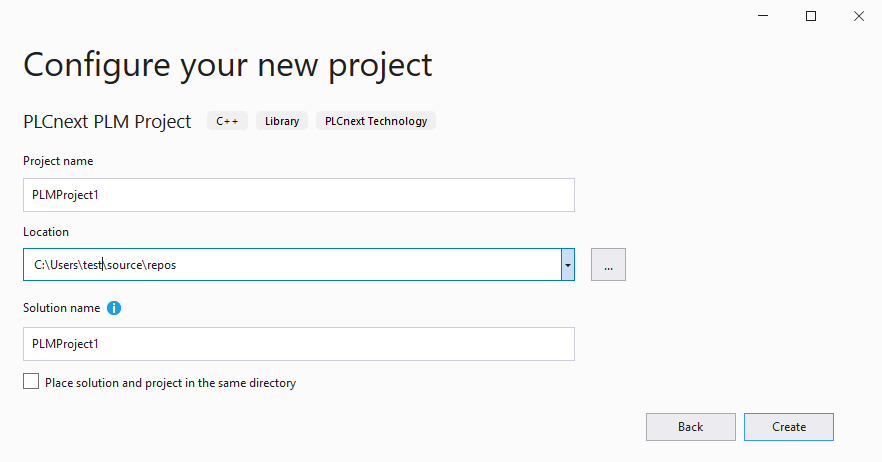
-
In the pop-up dialog, select the target device(s) and firmware version(s) for the project, then click OK.
Note: If several SDKs are installed on your computer, you can select multiple targets and firmware versions to be supported by the project. The PLCnext CLI will build your project for all of them automatically and put them into a single PLCnext Engineer library.

Adding a C++ program
The newly created project has a defined structure in which the C++ program is created as seen in this example:
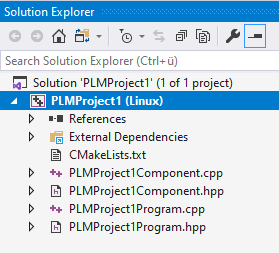
To create a C++ program in this project, proceed as follows:
- Open the *.cpp source file.
- Program the code to be executed during each ESM task cycle in the
Execute()function (see this comment://TODO implement program). - After instantiation of a program, the assigned ESM task calls the
Execute()function of the program instance in each cycle.
For additional information on programming in C++ for PLCnext Technology, please refer to the other C++ topics on this platform. Example projects and their associated documentation can be downloaded at github.com/PLCnext/CppExamples.
Adding or deleting components and programs
Here's how to add or remove components or programs properly in a C++ project for PLCnext Technology.
Adding a component
- Right-click on the project.
- Select Add → New Item... from the context menu.
- In the pop-up dialog box, search for
plcnextin the search field on the upper right side:
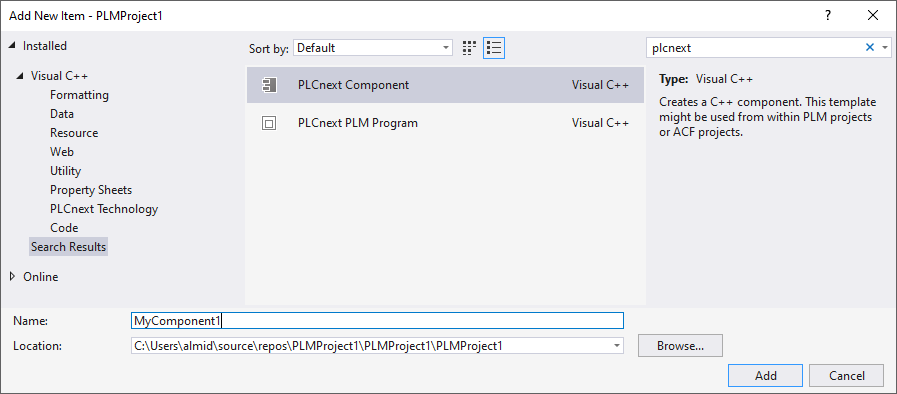
- Select the PLCnext Component item.
- Give the component a name and click Add.
- In the next step, select a namespace; by default it is the project namespace.
↪ The component is added to your C++ project.
Adding a program
- Right-click on the project.
- Select Add → New Item... from the context menu.
- In the pop-up dialog box, search for
plcnextin the search field on the upper right side:
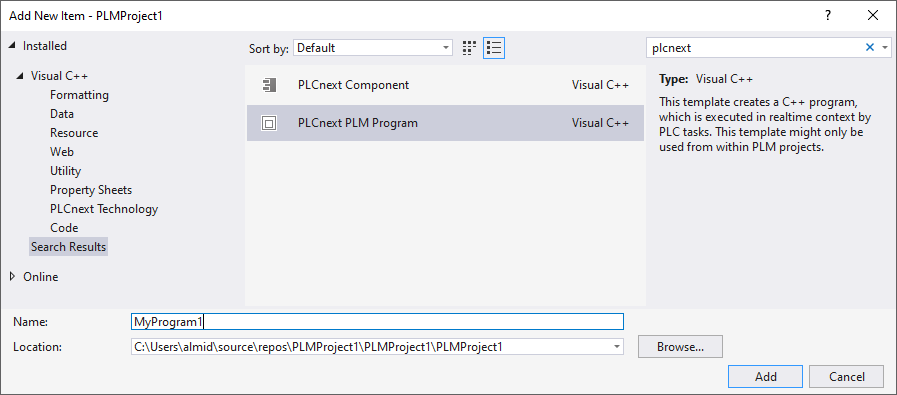
- Select the PLCnext PLM Program item.
- Give the component a name and click Add.
- In the next step, select a Parent Component to use, and a namespace; by default it is the project namespace.
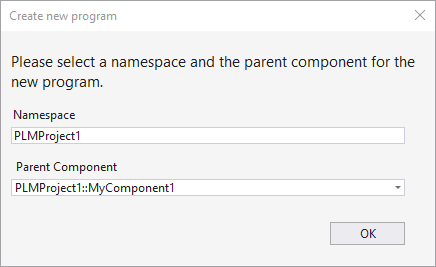
↪ The program is added to your C++ project.
Deleting a component
Deleting a C++ component from your project requires three steps in this order:
-
Delete the corresponding source file and header file of your component. Make sure to permanently remove them.
-
Delete all programs assigned to this component, or reassign them to another existing component (see here).
-
Remove all intermediate files from previous builds. For this, simply right-click on your project and select Clean.
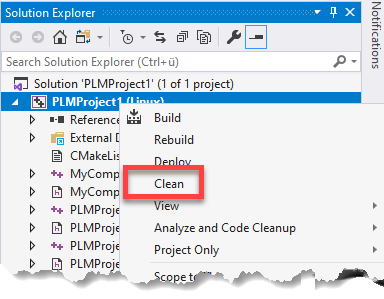
↪ The component is properly removed from your C++ project.
Deleting a program
To delete a program, simply delete the corresponding source file and header file.
- Select the two files, right-click on the selection, and choose Remove from the context menu (or simply press Del
) - In the dialog box, click Delete to delete the files permanently from the file system.
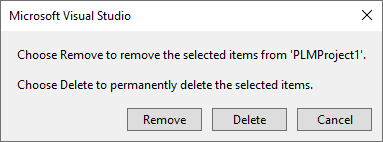
↪ The program is properly removed from your C++ project.
Reassigning a program to another component
To reassign a program, open the header file of the program and change the references to the component that owns this program:
- Open the Search/Replace function of Visual Studio®.
- Search for all references of the old component name.
- Replace them with the new component name.
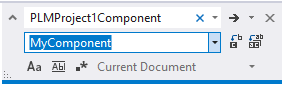
↪ The program is properly reassigned to another component of your C++ project.
Compiling the project
- To compile the project, right-click on your project and select Build from the context menu.
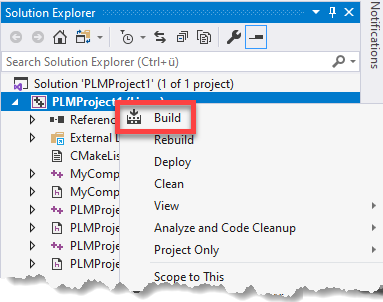
↪ The compilation process of your C++ project starts.
↪ Successfull compilation or possible error messages are displayed on the Output frame and in the Error List:
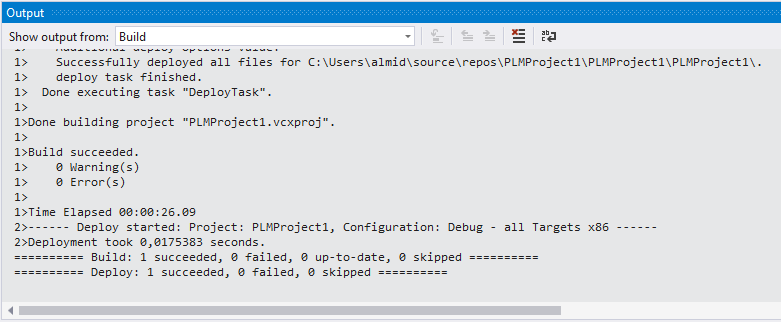
↪ If compilation was successful, a shared object (*.so) file for each target is generated; otherwise, refer to the error and warning messages for remedy.
Note: Usually, you receive awarning: offsetof within non-standard-layout typefor every defined port, e.g.:[cmake]: /home/user/Workspace/Counters/intermediate/code/Counters Library.meta.cpp:22:47: warning: offsetof within non-standard-layout type ‘Counters::CppRetain’ is undefined [-Winvalid-offsetof] - To suppress these warnings, add the following line to your project's CMakeLists.txt (replace
NameOfYourLibrarywith the actual name of your library, of course):target_compile_options(NameOfYourLibrary PRIVATE $<$<CXX_COMPILER_ID:GNU>:-Wno-invalid-offsetof>)
Using a C++ program with PLCnext Engineer
To be able to use your C++ program in PLCnext Engineer, you need it compiled into a*.pcwlx library for use with PLCnext Engineer . The LibraryBuilder (which is part of the C++ toolchain installed by PLCnext CLI) automatically generates the library within the process of compilation. The file is located in the project folder, e.g. C:/Users/<username>/workspace/FirstProject/Bin.
- Import the library into your PLCnext Engineer project.
- Assign the C++ program to a task.