Configuring Axioline F modules
All of the physical and logical components of your application are mapped in the form of a hierarchical tree structure in the PLANT area.
Adding Axioline F modules
Use the Role Picker as follows:
- Double-click the Axioline F (x) node in the PLANT area.
The / Axioline F controller editor group opens.
- Select the Device List editor.
- Select Select type here in the first row of the Device List editor.
The Role Picker opens. Only those elements from the COMPONENTS area that you can actually use are displayed in the Role Picker.
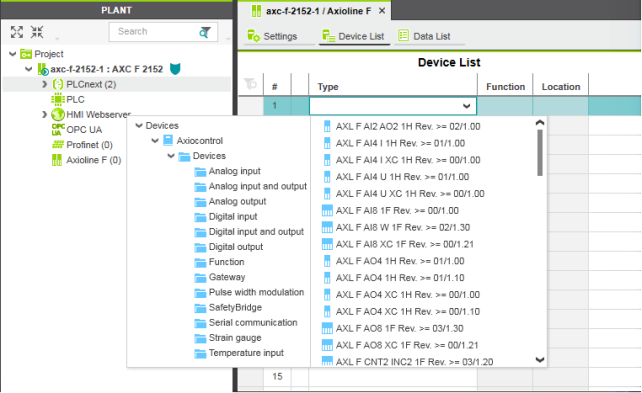
- Select the relevant Axioline F module in the Role Picker.
The Axioline F module is added and mapped under the Axioline F (x) node in the PLANT area.
- Proceed as described above to add more Axioline F modules.
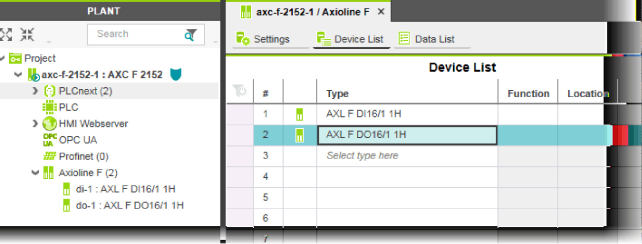
Note: The controller supports the dynamic bus configuration of the Axioline F local bus.
See also
- User interface
- Creating a new project
- Configuring the IP settings
- Connecting PLCnext Engineer to the controller
- Configuring PROFINET devices
- Configuring PROFINET controller and device
- Programming in IEC 61131-3 languages
- Instantiating a program
- Assigning process data
- Specifying the refresh interval for Axioline F I/O data
- Transferring a project to the controller
• Published/reviewed: 2025-12-18 ☃ Revision 087 •